Enhancing Nintendo Switch Storage Solutions for Gamers
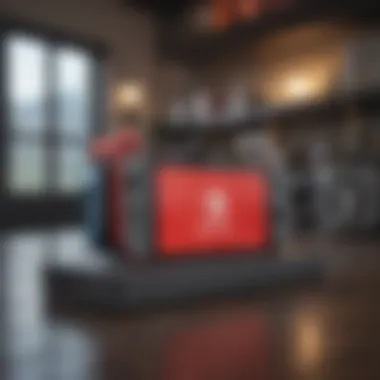
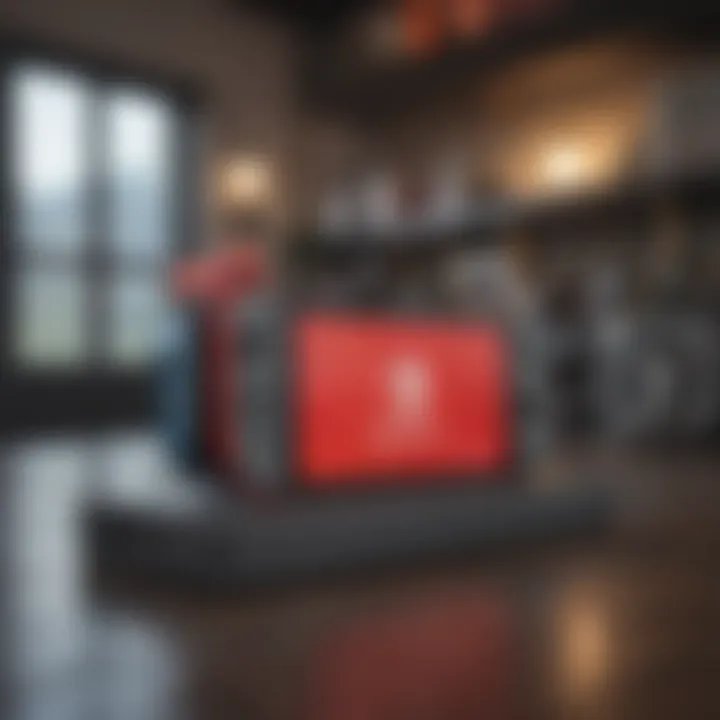
Intro
Gamers know that the Nintendo Switch has become a beloved console for its portability and versatility. But all that gaming can come with a price: storage limitations. With the library of games expanding, players often find themselves toeing the line between enjoying their favorites and managing storage woes.
Understanding how to maximize storage on the Switch isn't just a luxury—it's a necessity. Whether you're a casual gamer or a competitive player, knowing your options can open up new paths in your gaming experience. In this guide, we'll delve into practical strategies that can help you optimize your storage without missing a beat in your gaming journey.
From utilizing external storage options to savvy game management, this article offers plenty of insights to keep your Switch running smooth. Let's gear up and explore how to get the most bang for your buck when it comes to storage.
Understanding Storage Limits
Before diving into solutions, it's essential to appreciate the storage landscape of the Nintendo Switch itself. The base model offers limited internal storage—32 GB, to be exact—of which a decent chunk is already used by the system software. That doesn't leave much room for additional games, updates, and downloadable content.
Switch Lite and the newer OLED model come with an expanded 64 GB, but again, that may not be sufficient if you're planning on downloading several large titles.
Key Takeaway: Knowing your current storage capacity can inspire better management decisions.
External Storage Options
When internal storage feels a squeeze, external options come to the rescue. One of the key features of the Switch is its compatibility with microSD cards, offering an easy way to expand the storage.
- Choosing the Right microSD Card:
- Installation Steps:
- Look for cards with high speed ratings, like UHS-I (Ultra High Speed Phase I).
- Don't settle for less than 128 GB for a good balance between cost and space.
- Power off your Switch completely.
- Insert the microSD card into the slot located beneath the kickstand on the back.
- Turn your console back on and it should recognize the card instantly.
Using an external card is a straightforward method and can significantly raise your storage ceiling, letting you download more games without a care in the world.
Game Management Strategies
Aside from external storage, managing your downloaded games smartly can also free up some space. Here are a few tips to keep in mind:
- Uninstalling Unused Games: Regularly check which games you haven't played in a while and consider uninstalling them. You can always download them again if needed.
- Archiving Games: When deleting isn't an option, archiving games saves all your progress but clears the local data. This way, the game's icon stays on your home screen but doesn't take up space.
- Cloud Saves: When uninstalling games, utilize cloud saves via Nintendo Switch Online. This protects your progress and saves you from any headaches down the road.
System Settings Mastery
Tinkering with your system settings can also enhance storage efficiency. Adjusting certain features can lead to a smoother experience overall.
- Managing Game Data: Head over to System Settings > Data Management to see what's taking up space.
- Software Updates: Keeping your games updated can sometimes resolve issues that cause unwanted file bloat.
- Clear Cache: Occasionally, clearing the cache can rid your system of temporary files eating into your space.
Finale
Understanding Nintendo Switch Memory
Understanding the memory landscape of your Nintendo Switch is crucial in the quest for unburdened gaming. As you navigate the world of digital games, updates, and downloadable content, knowing how the storage works empowers you to make informed decisions. The Switch's internal memory is finite, unsparingly shared among your favorite titles, save data, and application updates. The necessity to grasp this aspect cannot be overstated; it can mean the difference between seamless gaming sessions and the dreaded storage alarms.
Overview of Available Storage
The Nintendo Switch comes with built-in storage options: 32 GB for the original model, 64 GB for the OLED variant, and a somewhat unpredictable amount for different limited editions. The system does this to make things accessible for casual users, yet it can feel like navigating a minefield for those who enjoy a more extensive library. Another thing to keep in mind is that a portion of this space is occupied by the system software, which leaves you with even less space for games.
Players might find themselves in quite a pickle when trying to decide what to download or whether to push the envelope by purchasing downloadable content. If there’s a big game update or a new title you've got an eye on, you might find your storage bursting at the seams.
Thus, it’s essential to be vigilant about how you allocate and manage this available space. Having a clear grasp of the current storage available is the first step toward a smoother gameplay experience.
Types of Data Stored
Data stored on a Nintendo Switch can mainly be categorized into three groups: games, save data, and system applications. Each serves its own purpose but collectively they may feel like a crowded assembly at times.
- Games: This includes both purchased titles and free-to-play games. Larger modern games can take up a significant chunk of your space, typically ranging from a few gigabytes to over 30 GB.
- Save Data: The Switch also saves your game progress, which is vital for continuing where you left off. While not individually large, the collective sizes can accumulate quickly if you have many games.
- System Applications: These include the eShop, library organization tools, and the various updates that come along with system functionality.
As you can see, all types of data stored can contribute to the limited space available. Clearly, understanding these components equips you with the insight needed to navigate the storage constraints of your Nintendo Switch effectively.
Assessing Your Current Storage
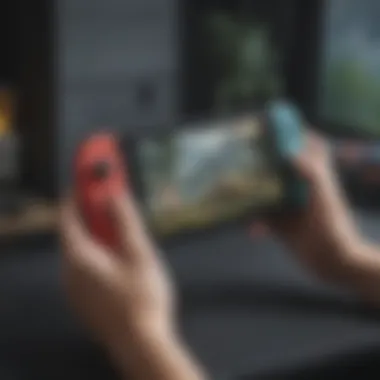

Understanding how much storage capacity your Nintendo Switch has left is a critical step for any gamer trying to optimize their console's performance. Without regularly checking your available space, you may find yourself in a bind when attempting to download new games or updates. Nobody wants to deal with the annoyance of a full system while trying to dive into the latest title. This section emphasizes the importance of keeping an eye on your storage as it empowers you to make more informed decisions about what to keep and what to erase.
Navigating System Settings
First things first, you need to access your Nintendo Switch's system settings. Here’s how to navigate through those menus:
- Turn on your console and go to the home screen.
- Look for the gear icon labeled "System Settings" and select it.
- Scroll down to Data Management and click on it. This part of the settings allows you to see details about the memory used by various applications and games.
It's straightforward enough, but don't rush. Take your time to familiarize yourself with the layout because you'll be revisiting this place often.
Once you're in Data Management, you'll notice if you're running low on space. The option to view the total storage used gives a clear picture. This is your first step in deciding how to free up some much-needed room.
Identifying Storage Use
Now that you have your system settings open, it’s time to dig deeper into identifying exactly how your storage is being utilized. Within the Data Management section, you’ll see a breakdown of your storage by different categories, such as:
- Games: These take up the bulk of your storage.
- DLC/Expansions: Additional content for the games you have.
- Save Data: Important data that tracks your progress.
- Screenshots and Videos: If you like capturing moments from your gameplay, this can also occupy some space.
A good practice is to jot down the sizes of the most significant data hogs. If you find a game that’s consuming an unnecessary amount of space, consider whether it’s still worth keeping around. If you haven’t played it recently, it might be time to make some tough decisions.
"Regularly assessing your storage can save you from unforeseen interruptions during gameplay."
Moreover, keep an eye out for applications that might no longer be in use but still consume valuable memory. They don't make sense to hold onto if you’re looking to play new titles or download updates.
By following these steps to assess your current storage, you lay the groundwork for effectively managing and maximizing the available memory on your Nintendo Switch. It’s all about strategic decision-making—after all, knowledge is power.
Utilizing MicroSD Cards
Expanding your Nintendo Switch’s storage capabilities often leads to the topic of microSD cards. This is crucial, especially as digital games and updates keep sprawling like weeds in a garden. If you’ve found yourself in a pickle, where your system’s internal storage is screaming for relief, a microSD card could be your knight in shining armor. These cards aren’t just extras; they’re a lifeline for gamers who want more space without the hefty expense of a new console.
Technically, the Nintendo Switch supports microSD, microSDHC, and microSDXC cards, giving you a buffet of options depending on your needs and what you can afford. With various storage capacities—ranging from a modest 16GB to a great 1TB—understanding how to select and utilize these cards effectively is essential.
Choosing the Right MicroSD Card
When it comes to microSD cards, not all are created equal. First and foremost, look for speed—specifically A1 or A2 rated cards. These ratings indicate how fast data can be read from and written to the card, which can make a world of difference in loading times during gameplay. Consider brands like SanDisk or Samsung, which are well-known for their reliability in gaming contexts.
Here’s a short list of what to keep in mind:
- Capacity: Decide based on how many games you plan to download.
- Speed Class: Aim for A1/A2 or UHS speeds.
- Brand Reputation: Stick to trusted brands to avoid surprises down the road.
When you weigh these factors, you get a clearer picture of which microSD card would best suit your gaming habits.
Installation Process
Installing a microSD card in your Nintendo Switch is as straightforward as pie. Here’s the step-by-step:
- Turn Off Your Switch: Always ensure the console is powered down. You wouldn’t want any mishaps.
- Locate the Slot: Flip the console over and find the microSD card slot right beneath the kickstand.
- Insert the Card: Slide your card in with the metal contacts facing the screen until it clicks.
- Power It On: Turn the console back on now. Voila! Your Switch should automatically detect the card.
That’s all there is to it. Easy peasy.
Formatting for Compatibility
After installation, it’s wise to check if your new microSD card needs formatting. Most of the time, formatted cards will work immediately. However, if you find it’s not being recognized, you may need to dive into settings.
To format your microSD card for compatibility with the Switch, follow these steps:
- Navigate to System Settings: From the main menu, head to where settings are located.
- Select Data Management: This is where storage options lie.
- Choose Save Data Cloud Backup: Find your card here if it isn’t showing up.
- Format: If you need to format it, select the card and choose 'Format MicroSD Card.'
Note: Formatting will erase all data on the card, so ensure you’ve backed up anything necessary.
After formatting, your Nintendo Switch will treat it as its own storage space, ready for action.
To maximize storage on your Nintendo Switch, investing in a quality microSD card is crucial. Pay attention to speed and capacity to truly enhance your gaming experience.
Now, that covers the basics around microSD cards. With the right card and setup, you can easily side-step any storage headaches and dive into your gaming adventures with confidence.
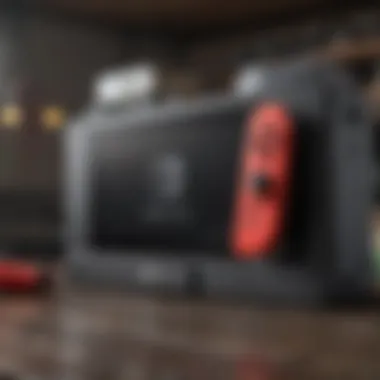

Managing Game Downloads
Efficient management of game downloads is crucial for any Nintendo Switch owner looking to maximize their storage space. By taking a strategic approach towards your game library, you can free up valuable memory and ensure that your most-played titles are always within reach. This section will delve into the significance of prioritizing essential games and the benefits of removing unused titles, equipping you with the tools to curate your digital library effectively.
Prioritizing Essential Games
When space on your Nintendo Switch is at a premium, it’s essential to prioritize the games that matter most to you. This doesn't simply mean keeping the latest blockbuster release on your list; think about the games that you return to time and again or those that hold a special place in your gaming heart. You might want to consider the following points:
- Personal Favorites: Identify games that resonate with you. Whether it's a beloved RPG or a competitive multiplayer title, keep those installed and ready for action.
- Upcoming Releases: If you're anticipating new games, consider keeping space open for these by removing lesser favorites.
- Digital Sales: Some gamers are tempted to purchase games during sales without much thought for their current collection. Before hitting "buy," assess whether you’ll truly play the game or if it’s just a passing interest.
Remember, it’s not about how many games you own, but how many you actively enjoy.
By thoughtfully considering which games deserve a permanent home on your device, you can avoid becoming overwhelmed by options that you don’t often use. This practice not only provides clarity but also enhances your overall gaming experience on the Switch.
Removing Unused Titles
Just like your closet, your Nintendo Switch’s game library will benefit from a good clean-out. You might find that some titles haven’t seen the light of day since their initial download. Here’s where you can make impactful storage decisions:
- Identifying Old Games: Go through your library and ask yourself if you've played a game recently. If it’s been months since you last picked something up, it might be time to let it go.
- Maximizing Space for New Adventures: By getting rid of titles that no longer spark joy or interest, you not only free up space but also refresh your gaming environment. This can lead to exciting discoveries of games you might not have given a chance before.
- Backup Considerations: If you’re worried about losing titles, taking advantage of cloud storage options through Nintendo Switch Online can alleviate some concerns. You can always reinstall games later if you feel nostalgia creeping back.
Cloud Storage Options
Understanding cloud storage options opens new avenues for Nintendo Switch players to handle their game data more effectively. These solutions enable players to extend their storage potential without needing to worry about physical limitations. With digital content being a significant draw for gamers, utilizing cloud storage can be a game-changer when it comes to managing your library of titles, save files, and other data.
Exploring Nintendo Switch Online
Nintendo Switch Online is more than just a subscription service that offers access to a selection of classic games. It also provides a valuable cloud backup feature. Subscribers can save their game data online, ensuring that even if something happens to their device, their progress doesn’t just vanish into thin air.
This feature is particularly beneficial for players who might switch devices or for those who just want peace of mind. Restoring your gaming data from the cloud takes just a few moments, saving you a lot of heartache. Here are some key points related to Nintendo Switch Online's cloud capabilities:
- Automatic Backups: With the right settings enabled, game saves are backed up automatically. No need for constant manual checking.
- Wide Compatibility: Not all games support cloud saves, but many popular titles do, including big hits like Animal Crossing: New Horizons and Super Mario Odyssey.
- Easy Restoration: If something ever goes wrong, restoring your data is as easy as logging back in.
This option provides a safety net for players and allows them to maintain a fluid gaming experience across different devices.
Backups and Benefits
Using cloud storage for backups comes with its fair share of benefits that are hard to ignore. First off, it provides an extra layer of security. Imagine pulling out your Switch after a break only to find out that a software glitch has corrupted your game files. With cloud backups, your progress is safely secured in the digital ether.
Additionally, cloud options are extremely convenient for gamers who switch between devices or if you enjoy gaming on the go. Losing progress due to a damaged console can feel like having the rug swept out beneath you. But knowing that your data is backed up gives you the confidence to dive back into your games without fear.
Key benefits of enabling cloud storage backups include:
- Data Security: Protects your game saves from unexpected issues.
- Device Freedom: Play on different consoles and access the same data.
- Quick Restore Processes: Fast recovery if a problem arises.
As you embrace these cloud solutions, integrating them into your gaming routine becomes second nature. By prioritizing cloud storage options, you not only enhance your gaming experience but also safeguard your precious progress.
Cleaning Up System Memory
Cleaning up system memory is a crucial step in maintaining the performance of your Nintendo Switch. Many gamers may not realize how cluttered their console can become over time. Unused data, temporary files, and cache can start to pile up, leading to sluggish performance and limiting the available storage for new games. Keeping your system memory free of unnecessary junk not only optimizes your gaming experience but also extends the longevity of your device.
Deleting Cache and Temp Files
Clearing the cache and temporary files is like giving your Nintendo Switch a good spring cleaning. These files may seem harmless, but they can quietly consume valuable storage space.
- How to Identify Cache: Unlike save data, cash files are not usually visible in your storage settings. However, knowing they exist helps to recognize the need for cleaning.
- Benefits of Deleting Cache: Clearing your cache can lead to faster load times and improved performance. It reduces game lag, which enhances your overall gaming experience.
- Steps to Delete Cache:
- Open the System Settings by clicking on the gear icon on your home screen.
- Scroll down to System and select it.
- Look for Formatting Options and click on it.
- Select Clear Cache.
While manually deleting temporary files isn’t a direct option on the Switch, taking these steps ensures you're running on a cleaner slate.
Resetting Software Data
Sometimes, things can get pretty tangled up in your console's memory. Resetting software data is a more extreme measure but can be necessary if you're facing issues like freezing or crashing during gameplay. It's an effective way to resolve deeper issues that a simple cache clear can't fix.
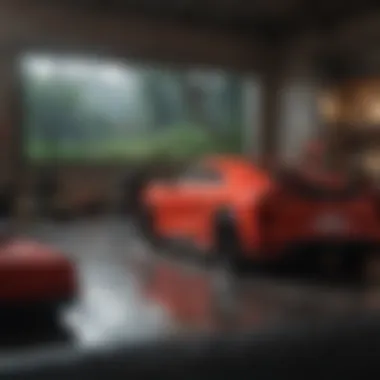
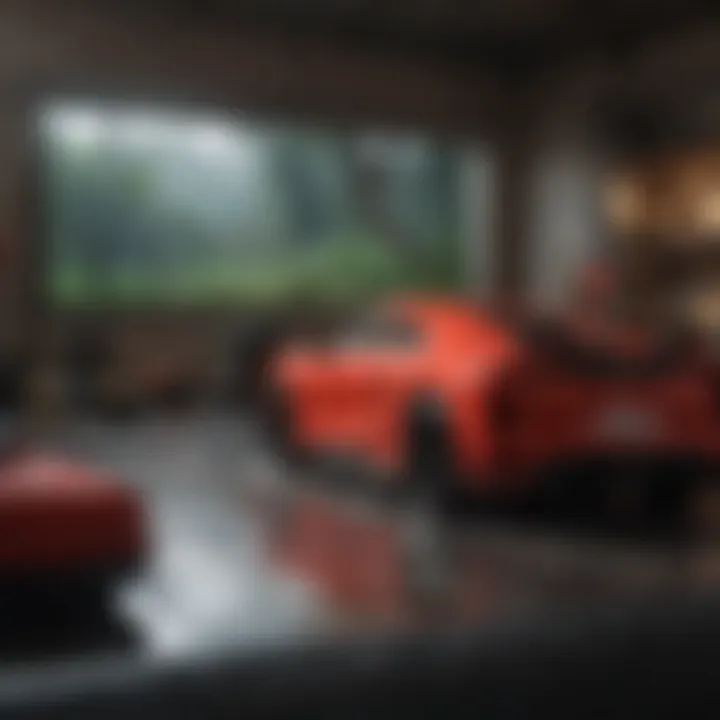
- Know What This Affects: Resetting software data means you'll be removing downloaded content and settings. Essentially, you are resetting the game to its initial state, so back up anything vital before proceeding.
- What to Expect After Resetting: Expect a fresh start, with bugs potentially squashed and performance likely improved. You might notice games running smoother post-reset.
- Steps to Reset Software Data:
- From the System Settings, head to Data Management.
- Select Save Data Cloud Backup if you wish to back up your data.
- Go to Software and find the game you want to reset.
- Once selected, choose Delete Software Data.
After you’ve confirmed the deletion, all related data will be removed. It can feel drastic, but in some cases, it’s exactly the reboot you need.
"Keeping your Nintendo Switch memory in check can dramatically improve your gaming experience. Nobody likes lagging while trying to conquer that boss!"
In summary, cleaning up your system memory is about taking proactive measures to handle the unseen clutter. Regularly deleting cache and temporary files paired with resetting software data when necessary can keep your gaming experience at peak performance.
Regular Maintenance Practices
Maintaining your Nintendo Switch's storage is not just about adding a MicroSD card or deleting a few games here and there. It involves a systematic approach that keeps your device running smoothly and maximizes its performance potential. This section discusses why regular maintenance is crucial, highlighting specific elements, benefits, and considerations you should be aware of.
Frequent Data Management
Data management isn’t just a dull chore; it’s the backbone of an efficient gaming experience. Over time, as you download games and updates, your console can become cluttered with unnecessary data. Regular data management helps in several ways:
- Improving Performance: The more organized your games and updates are, the faster your system runs. Regularly checking for updates and clearing out old files can help keep your console responsive.
- Freeing Up Space: By routinely evaluating your game library, you can identify titles you no longer play. Deleting these can make room for new favorites. Think of it like spring cleaning for your digital space.
- Identifying Issues: Frequent management allows you to catch problems early. If a game is taking up too much space or behaving oddly, you can address it before it escalates.
Consider designating a specific day each month for this. Just a little bit of time goes a long way in avoiding headache later on and will ensure your Switch is always ready for action.
Setting Up Storage Alerts
To avoid reaching capacity unexpectedly, setting up storage alerts is like having a safety net under you when you jump. Unfortunately, the Switch itself doesn't have a built-in alert system for storage. But a little creativity can go a long way.
You might:
- Monitor Usage Regularly: Get in the habit of checking your available storage through the System Settings. Consistency is vital so you can stay ahead of potential issues.
- Mobile Reminders: Use your phone’s calendar or task app to remind you to check your storage monthly. This way, you’ll never miss an opportunity to manage your console.
- Track Storage through Software: There are third-party applications available that can assist in monitoring your Switch storage. Tools like this can provide insights, sending notifications when you’re nearing capacity.
"A proactive approach to data management with alerts today can save you from having to scramble tomorrow."
Responding to Storage Issues
When it comes to video gaming, your experience can quickly turn sour if you're constantly dealing with storage hiccups. This section zeroes in on the often-overlooked aspect of responding to storage issues on your Nintendo Switch. Addressing storage problems isn't just a matter of securing enough gigabytes; it's about retaining your gaming enjoyment and making sure nothing holds you back from your next epic adventure.
Troubleshooting Common Errors
Storage issues can manifest in various frustrating ways, ranging from download failures to error messages when you try to launch a game. Here are some common errors you might encounter and tips on how to tackle them:
- Insufficient space error: When you're ready to download that new game, but the system tells you that there’s not enough room. This usually happens if other games or updates are hogging the space. Clear out unused titles or transfer them to a MicroSD card.
- Corrupted data: Sometimes, files can become corrupted and stop you from accessing your game. A good first step, if you notice a game isn’t loading, is to try deleting and re-downloading it. Make sure you back up your saves to avoid losing progress.
- Cloud save not found: You might think you've lost your saved data, but often, it's just a connectivity issue. Ensure your console is connected to the internet, and check your Nintendo Switch Online subscription status. Rest assured, your treasures may just be waiting for you in the cloud.
Contacting Support
If you find yourself in a bind, don’t hesitate to reach out for help. Nintendo Support is a valuable resource that can assist you in navigating more complex storage issues. Here are some considerations when you decide to make that call or send an email:
- Ready Your Details: Before contacting support, gather relevant information. This includes your console's serial number, a description of the problem, and what troubleshooting steps you've already tried. Having this info on hand can expedite the process.
- Explore Online Resources: Nintendo's official website has a wealth of knowledge, including FAQs and community forums. You might find someone else has faced the same issue, saving you time and hassle.
- Stay Patient: When dealing with support, especially during peak gaming seasons, wait times might be longer than you'd like. Exercise a little patience and remain clear on what help you need.
It’s far better to resolve an issue promptly with assistance than to let it affect your gaming experience.
In summary, knowing how to respond to storage issues enhances your gaming life significantly. Rather than being derailed by minor setbacks, you can equip yourself with the knowledge and resources to swiftly overcome them.
Future Considerations
Potential Upgrades
The Nintendo Switch continues to evolve, and with that, options for hardware upgrades do as well. While the console itself has a fixed internal storage capacity, the landscape of external memory is ever expanding.
- MicroSD Card Selection: As manufacturers release higher-capacity MicroSD cards, options for expanding storage are growing. Players can find cards that hold up to 1TB, accommodating multiple games, save files, and downloads. It’s not just about size—some cards also offer faster read and write speeds, meaning games load quicker, which is crucial in fast-paced gaming scenarios.
- Future-proofing Choices: When selecting an external storage device, consider not only your current gaming habits but where you may be headed. If you're diving into larger titles or more demanding games, investing in a robust MicroSD card could save you grief from constantly needing to manage data.
- System Compatibility: Keeping an eye on any updates from Nintendo regarding system compatibility is vital. Occasionally, new software updates can change how storage devices are utilized, which might affect gameplay. Staying informed on these changes can help you avoid headaches later on.
By making informed choices regarding potential upgrades, players can ensure their Nintendo Switch is ready for whatever gaming challenges arise, avoiding the headaches of insufficient storage at critical moments.
Emerging Storage Technologies
The realm of technology is always changing, and that includes how we think about storage. Even in the context of gaming, fresh advancements in storage solutions can make a significant difference:
- SSD Adoption: While the Nintendo Switch itself does not support SSDs directly, the rise of Solid State Drives in gaming environments could influence future Nintendo hardware designs. They offer a one-up for speed, allowing games to load and run smoother, reducing wait times—a win-win for any gamer.
- Cloud Gaming Developments: Services like Nvidia GeForce Now or Amazon Luna show how games hosted on cloud servers might shift users' perspectives on local storage requirements. If more titles become available via cloud platforms, players may not need to worry as much about physical storage space on their devices, relying instead on high-speed internet access.
- More Robust Backup Solutions: As cloud storage becomes commonplace, new methods for backing up data—including saves, profiles, and settings—are likely to emerge. This means that even if a player’s console fills up, their data may not be directly tied to onboard storage, allowing for more flexibility.
Staying aware of these emerging storage technologies can lead gamers to smarter choices down the line. It’s about not just thinking about what works now but anticipating what could be just around the corner. For serious gamers, foresight is as essential as quick reflexes.



