Expand Your Nintendo Switch: Memory Card Guide


Intro
Adding memory cards to the Nintendo Switch can drastically change your gaming experience. The console is popular for its portability and diverse game library. However, the internal storage has limitations that can hinder gamers. This article will discuss how to effectively add and manage memory cards for the Nintendo Switch. We will explore compatible card types, installation procedures, potential challenges, and ways to optimize your storage.
"Expanding your storage capacity is essential for maintaining an enjoyable gaming experience on the Switch."
Many may ask why this topic is relevant. Games have increased in size, especially since updates and downloadable content. Players quickly find that they need more space to store their favorite titles. A memory card can be a practical solution.
Moreover, understanding how to manage this additional storage is equally important. It allows users to navigate their libraries more efficiently and ensures they can access their games without unnecessary delays. Getting it right from the beginning avoids frustrations down the road.
In this guide, we will cover:
- The types of memory cards compatible with the Nintendo Switch
- Step-by-step instructions on how to install these cards
- Common issues users might face and tips for troubleshooting
- Best practices to optimize storage use
By the end of this article, you will have the tools and insights needed to expand your Nintendo Switch storage confidently.
Foreword
The Nintendo Switch has become a popular console for gamers, thanks to its unique hybrid nature and diverse game library. However, an aspect that may frustrate users is its limited internal storage. To fully enjoy the vast array of games available, understanding storage expansion is crucial. This article aims to shed light on the various ways to enhance your Nintendo Switch experience through memory card usage.
Importance of Storage Expansion
As digital game libraries and downloadable content continue to grow, the need for adequate storage becomes more significant. The Nintendo Switch offers only a modest amount of internal storage, initially available in 32GB, which may not be sufficient as game files increase in size.
- Increased Capacity: Adding a memory card allows users to store more games, ensuring that favorite titles are always accessible.
- Flexibility: With an expanded storage solution, users can experiment with more games without the worry of deleting existing content. This flexibility to maintain a diverse collection can significantly enhance the gaming experience.
- Convenience: For gamers who often switch between different titles, having an extended storage option can save time and hassle. There's no need to shuffle files back and forth between the console and external storage when everything is readily available.
- Performance Consideration: Some may wonder if using a memory card affects game performance. However, choosing the right type of card, such as a high-speed MicroSD, can mitigate such issues, allowing for seamless gameplay.
Understanding Nintendo Switch Storage
Understanding the storage capabilities of the Nintendo Switch is crucial for anyone looking to enhance their gaming experience. With a variety of factors influencing the console's storage, including game size and the types of digital content available, gamers must be aware of how these dynamics affect their gameplay. Expanding storage allows for increased flexibility, accommodating larger game libraries and additional downloadable content (DLC). Accessible storage is not merely a convenience; it is a necessity for avid players who wish to enjoy a seamless, uninterrupted gaming experience.
Internal vs External Storage
The Nintendo Switch comes equipped with internal storage that serves as the primary location for game installations and saved data. For the standard model, this internal memory can be somewhat limited, particularly as games continue to evolve and increase in size. Titles such as The Legend of Zelda: Breath of the Wild or Animal Crossing: New Horizons occupy substantial space, leaving users with a constant challenge of managing available storage.
On the other hand, external storage offers a simple solution to this limitation. MicroSD cards can be inserted into the console, providing significant additional capacity. Choosing to expand with external storage not only alleviates space constraints but also enhances overall performance—games installed on the memory card load as efficiently as those on the internal drive. The blend of internal and external storage enables users to balance speed and capacity, making it possible to navigate bigger game libraries effortlessly.
Available Internal Storage Options
The Nintendo Switch is available in two primary internal storage configurations: 32 GB and 64 GB. This initial offering varies between standard and upgraded models, with the latter providing a boost for users seeking additional initial space. However, it's crucial to consider that not all this internal storage is accessible for games. Operating system files and pre-installed applications consume a part of this space, meaning the usable area is considerably smaller than the advertised capacity.
Here's a brief overview of what to expect:
- Standard Model (32 GB): After the system is set up, less than 25 GB is usually available for user content.
- Upgraded Model (64 GB): Similar constraints apply, often yielding around 58 GB of useful space post-configuration.
The need for expanding storage becomes evident when contemplating large game titles. Being aware of these available internal storage options allows gamers to prepare for the eventual necessity of external storage solutions. As digital gaming continues to grow, understanding storage is more relevant than ever.


Memory Card Types for Nintendo Switch
Selecting the right memory card is crucial for anyone looking to expand the storage of their Nintendo Switch. With the increasing size of modern games, having a compatible and efficient memory card can significantly enhance a player's experience. This section delves into the types of memory cards available for the Switch and why understanding these options is paramount.
MicroSD Card Specifications
When choosing a memory card for the Nintendo Switch, one must consider the specifications of MicroSD cards. The Nintendo Switch supports MicroSD, MicroSDHC, and MicroSDXC formats. Each type varies in storage capacity and speed, influencing both performance and usability.
- MicroSD: Generally offers lower storage capacity, ranging from 2GB to 32GB. Suitable for games with smaller file sizes.
- MicroSDHC: Expands storage options up to 32GB, which can accommodate more medium-sized games quite effectively.
- MicroSDXC: This is the most beneficial for Nintendo Switch users, as it supports storage capacities from 32GB to 2TB. These cards are ideal for serious gamers or those who own a vast selection of titles.
Speed class is also vital. The ideal MicroSD card should be at least a UHS-I (Ultra High Speed) or UHS Speed Class 1, as these speeds facilitate faster data transfer, impacting loading times positively.
Compatible Formats
Understanding the compatible formats is equally essential for seamless storage expansion. The Nintendo Switch acknowledges cards that adhere to the SD Association standards. Here are the formats compatible with the device:
- FAT32: Standard format for MicroSD cards, works with switches but only supports files up to 4GB.
- exFAT: Highly recommended for larger storage and file sizes, especially pertinent for files that exceed 4GB. This format allows the seamless transfer and installation of larger games.
By ensuring you utilize the exFAT format, you can prevent compatibility issues down the line, thus optimizing your gaming experience.
Recommended Brands and Models
Quality indeed matters when selecting a memory card. Not every card on the market will meet the needs of the Nintendo Switch effectively. Recommended brands and their models have shown reliability and performance, making them great choices:
- SanDisk Extreme Pro: Known for its high-speed performance and durability. Great for transferring large files quickly.
- Samsung EVO Select: Offers good speed and capacity options while being cost-effective.
- Lexar Play MicroSD: Tailored specifically for gaming, this card provides excellent read and write speeds.
Choosing these brands can lead to a reduced risk of data loss and increased reliability when accessing games on your Nintendo Switch, thus ensuring the best possible experience.
"A good quality memory card can greatly influence your gaming experience by ensuring quick load times and secure data storage."
In summary, understanding the types of memory cards, their specifications, compatible formats, and recognized brands can significantly impact how you expand storage on your Nintendo Switch. By making informed choices, you optimize your gaming capacity, allowing for greater enjoyment of your console.
Step-by-Step Guide to Adding a Memory Card
Expanding storage for the Nintendo Switch is an important process that gamers often need to undertake as their library of games and content grows. This step-by-step guide simplifies the addition of a memory card, enabling users to optimize their gaming experience. Properly handling this aspect ensures that players can store more games, downloaded content, save files, and other digital goodies without the concerns of running out of space. This guide provides clarity on the exact steps involved, making the transition seamless.
Preparing Your Nintendo Switch
Before inserting a new memory card, it is vital to prepare your Nintendo Switch. Here are the essential steps you need to consider:
- Powering off the device: Ensure the Nintendo Switch is completely powered down. This avoids potential damage to the system or corruption of data during the installation of the memory card.
- Gathering necessary materials: You need the memory card itself and possibly a small tool for prying open the back cover if you have a Nintendo Switch Lite. Ensure the card is compatible with your device by following the suggested specifications previously outlined.
- Updating the system: Check the Nintendo Switch system version via the settings menu. It’s advisable to have the most recent firmware updates. Older versions might occasionally struggle with identifying new memory cards.
This preparation will help prevent any potential issues when you insert and set up the memory card.
Inserting the Memory Card
Inserting the memory card into your Nintendo Switch is a straightforward process, but attentiveness is crucial:


- Locate the memory card slot: On the original Nintendo Switch, the card slot is located beneath the kickstand at the back. The Switch Lite has the slot hidden in a comparable area underneath a small cover.
- Inserting the card: With the card’s metal contacts facing downwards, gently push it into the slot until you hear a click sound. Ensure it is secure, as an improperly inserted card may not function correctly. If you encounter resistance, do not force the card in; check its position and try again.
- Checking the fit: Make sure the card lays flat in the slot. It should not protrude or feel unsteady.
Following these steps properly will ensure the memory card is correctly placed.
Setting Up the Memory Card in the System
Once the memory card is physically inserted, the next step involves configuring it within the Nintendo Switch system:
- Power on the Switch: After inserting the memory card, turn on your Nintendo Switch. It should recognize the card almost instantly.
- Access system settings: In the main menu, navigate to the system settings option. Here, find the data management section to check if the memory card is detected.
- Formatting if necessary: If the system prompts, you might need to format the memory card. Formatting prepares the card for use with the Switch. Follow the on-screen instructions for this process, but be mindful – formatting will erase all data currently on the card. If the card is brand new, this will not be a concern.
- Check available space: After formatting, the card’s total storage capacity will be visible. Ensure that it meets your needs and is working correctly by downloading a game or content.
This setup process is essential for ensuring that your memory card operates efficiently with the Nintendo Switch, allowing you to store your games and data without issues.
Managing Storage Space
Managing storage space on the Nintendo Switch is crucial for a seamless gaming experience. As game sizes continue to grow and digital libraries expand, the internal storage may quickly become insufficient. Understanding how to effectively manage your memory not only enhances performance but also prolongs the life of your device. Appropriate management ensures that you have quick access to your favorite games without the frustration of unexpected storage limitations. This section outlines the methods of transferring data and clearing out unused files, allowing players to optimize their gaming setup.
Transferring Game Data to the Memory Card
Transferring game data to the memory card is a straightforward process that can free up valuable internal storage space. First, ensure your memory card is fully inserted and recognized by the system. Follow these steps to initiate data transfer:
- Go to the System Settings from the Nintendo Switch home menu.
- Scroll down and select Data Management.
- In the Data Management menu, find Save Data Cloud Backup or Manage Software.
- Select the game you wish to transfer.
- Choose the option to transfer data to your memory card.
The system may prompt you to confirm the operation. This process ensures saved files are stored securely on the memory card, leaving more room in your internal storage for new games and updates. It's essential to regularly review what data is stored where. Transferring data can also improve the loading time for games since memory cards are often faster than the built-in storage for these specific tasks.
Deleting Unused Data
Deleting unused data is an important step in keeping the Nintendo Switch storage efficient. As you accumulate games and updates, it's likely that some titles may no longer be in regular use. By removing these from your internal storage, you can make room for new content. Here are the basic steps to delete unused data:
- Navigate back to System Settings.
- Select Data Management and then go to Save Data Cloud Backup or Manage Software again.
- Choose the game you no longer play or wish to remove.
- Select Delete Software to uninstall the game.
- You will be prompted to confirm the deletion.
Consider checking your download history or game library to identify titles that are no longer played. This targeted purging can enhance your Nintendo Switch's performance and provide more space for fresh titles. Remember, keeping storage optimized is as vital as having sufficient space from the start.
Troubleshooting Common Issues
When expanding storage with a memory card, users may encounter various challenges. This section delves into the importance of troubleshooting common issues regarding memory cards for the Nintendo Switch. Individuals who take the time to resolve these problems can enhance their gaming experience. Addressing issues effectively can extend the life of the memory card and ensures smooth operation of the gaming system.
Memory Card Not Recognized
One of the most common problems gamers face is their Nintendo Switch not recognizing the memory card. This situation can arise for several reasons. First, ensure the memory card is properly inserted into the device. It must be fully inserted into the card slot, as improper placement can lead to recognition issues.
If the card is inserted correctly but still not recognized, consider checking if the memory card meets the specifications required for the Nintendo Switch. Not all cards are compatible. Look for cards labeled as UHS-I or UHS-II, as these tend to work best.
Another factor to examine is the file system. If the card was formatted with a file system that the Nintendo Switch does not recognize, it may fail to show up. Using the Switch's built-in formatting feature can ensure compatibility. However, this process will erase all data on the card, so it is vital to back up any important information before proceeding.
Here are key points to consider when facing recognition issues:
- Check the card's compatibility: Ensure it's UHS-I or UHS-II.
- Inspect the card's placement: It should fit snugly in the slot.
- Format the card if needed: Use the Switch to set up the card.
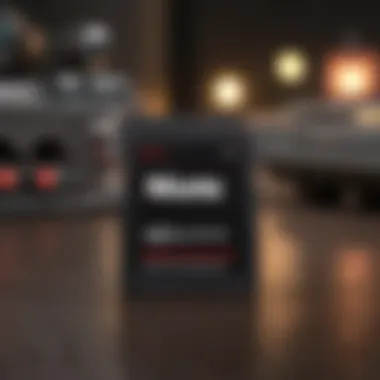
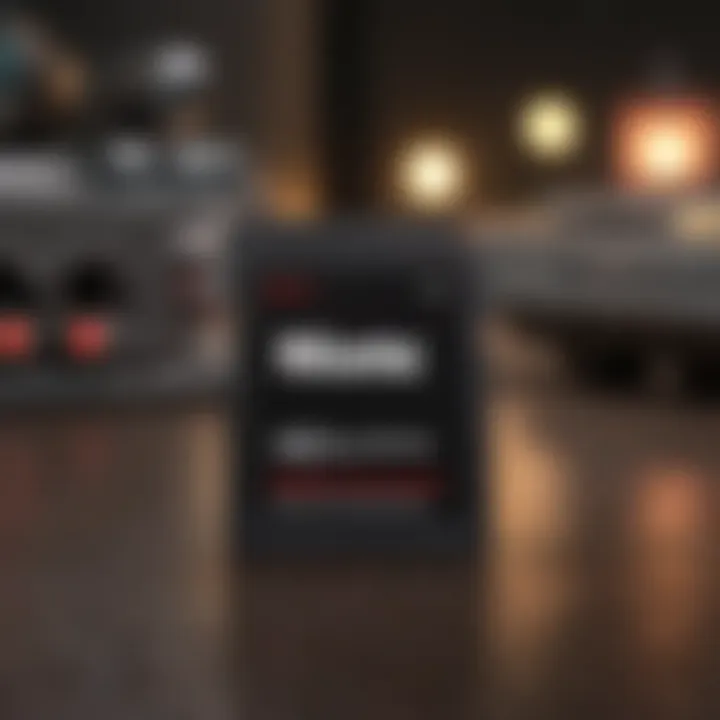
File Corruption and Data Loss
Data integrity is paramount when using a memory card with the Nintendo Switch. Unfortunately, file corruption can happen and lead to significant data loss. Several factors contribute to this issue. For example, removing the card while data is being transferred or saving can corrupt the files.
To minimize the risk of data loss, always ensure software and firmware are up to date. Nintendo frequently releases updates that can enhance system functionality and prevent bugs. In addition, regularly back up data by using the cloud save feature, which is available for Nintendo Online subscribers.
If file corruption occurs, recovering lost data can be challenging. One option to consider is using data recovery software, but success is not guaranteed. Regular maintenance and understanding the importance of safe removal practices can significantly reduce the likelihood of facing corruption problems.
Important considerations regarding data integrity include:
- Avoid abrupt removal of the card: Always follow proper ejection procedures.
- Keep firmware updated: Updates may solve existing problems.
- Use backup solutions: Regular cloud saves can protect against data loss.
"Maintaining your memory card is essential for a seamless gaming experience. Always follow best practices to prevent data loss."
By addressing these common issues and adhering to best practices, Nintendo Switch users can enjoy a more reliable and enjoyable gaming experience without significant interruptions.
Best Practices for Memory Card Usage
When it comes to maximizing the performance of your Nintendo Switch, understanding and implementing best practices for memory card usage is crucial. These practices ensure longevity and reliability of the storage device, thereby enhancing your overall gaming experience. By following these guidelines, you can minimize the risks of data loss, reduce corruptions, and maintain optimal system functionality.
Formatting the Memory Card
Formatting is a critical first step when installing a new memory card in your Nintendo Switch. This process prepares the card for use, making sure it is compatible with your system’s file format requirements. Without formatting, your console might not recognize the memory card. To format the memory card:
- Insert the Card: Start by placing the memory card into the Nintendo Switch.
- Navigate Settings: Go to the home screen, select “System Settings,” then scroll down to “Data Management.”
- Format Card: From here, choose “Format microSD Card.”
This process will erase existing data on the card. Always ensure that the card is empty or that you have backed up any important data before proceeding. A properly formatted memory card enhances read and write speeds, optimizing game load times and saving functionality.
Regularly Backing Up Data
Regularly backing up data is an often-overlooked part of memory card management. Ensuring that your game saves and other important data are secure can save you from headaches caused by unexpected memory card failures or data corruption. To create a backup:
- Utilize Cloud Saves: Take advantage of Nintendo's online services, such as Nintendo Switch Online, which offers cloud save data storage. This feature saves your game progress in the cloud, making it retrievable even if your memory card fails.
- Manual Backup: For those who prefer offline methods, consider transferring data manually to a computer for extra security. You can copy saved data from the memory card to the local storage on your PC.
"Regular backups protect against unexpected data loss, providing peace of mind for gamers."
Keeping your data safe through systematic backups not only guards against loss but also alleviates the stress associated with potential hardware failures. By incorporating these practices into your routine, you help secure your valuable gaming progress and data.
Ending
The conclusion provides a crucial wrap-up of the discussions and insights presented throughout the article. It highlights the significance of storage expansion, particularly in relation to the Nintendo Switch. With the growing library of games and downloadable content available, managing storage becomes an important aspect for any user.
The Value of Storage Expansion
Expanding storage on the Nintendo Switch is not just about adding more space; it's about enhancing the entire gaming experience. Users can enjoy a larger selection of games, including indie titles and large AAA titles, without worrying about managing space constantly. Additionally, having ample storage allows for quicker access to games and downloadable content. Without the fear of memory constraints, players can engage with their favorites or explore new titles freely.
Investing in the right memory card fundamentally improves the device’s functionality. A high-quality microSD card can lead to faster load times and better overall performance, as the Nintendo Switch relies on external storage not just for game saves, but for performance enhancement, especially when dealing with larger files.
Future-Proofing Your Nintendo Switch Experience
As gaming technology continues to evolve, optimizing storage on the Nintendo Switch ensures the console remains relevant for years to come. The gaming industry is rapidly advancing, and game sizes are likely to increase. By expanding storage now, users are essentially future-proofing their gaming library. This foresight means you won't be caught off guard by new releases that require more memory than currently available.
Moreover, as online services and games evolve, additional features or downloadable content may also necessitate increased storage space. An expanded memory card makes it easier to keep pace with the changing landscape of gaming, ensuring there is always room for future content.

