Mastering the Art of Sending Screenshots: A Complete Guide
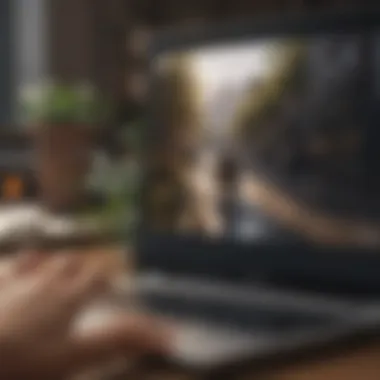

Intro
In an age where digital communication is paramount, the ability to share screenshots seamlessly has become essential. Whether you are a gamer wanting to share your latest achievement or a professional requiring a visual aid during remote conferences, mastering this skill can enhance your interaction with others. This guide explores every avenue of screenshot sharing, including techniques, common pitfalls and solutions tailored according to different devices. By understanding these processes, users can equip themselves with the knowledge needed to convey ideas effectively and swiftly.
Understanding Screenshots
A screenshot captures what is displayed on a device's screen at a specific point in time. They serve several purposes—from preserving interesting content to aiding in troubleshooting. With varied platforms supporting different methods and tools, being versed in screenshot protocols can not only streamline communication but also prevent the embarrassment of failures when sending an image.
Why Sharing Screenshots Matters
Screenshots enable clear communication. Compared to text, visuals can quickly convey complex information. Sharing context becomes crucial, especially in collaborative settings. The use of embedded visuals addresses the issues of misunderstanding and reduces the likelihood of error.
However, while sending screenshots seems straightforward, the method can vary significantly across devices and platforms. This comprehends operating systems such as Windows, macOS, iOS, and Android. By delving into each operating system's specifics, users can maximize the potential of their screenshots.
Furthermore, we will address common challenges faced during the sharing process—for instance, canvas size alterations when opting to send directly via applications like Email, WhatsApp, or Discord. The solutions for these obstacles are essential for a smoother user-experience, whether in gaming or professional scenarios.
Understanding Screenshots
Screenshots serve as vital tools in today’s digital interaction. They capture a moment on the screen, providing a quick way to document and share visual information. Understanding the essence of screenshots, along with their advantages and various use cases, is crucial for enhancing communication across platforms, particularly among gamers and Nintendo fans who often want to share gameplay moments or troubleshooting insights.
Definition and Use Cases
A screenshot, also known as a screen capture or screengrab, is an image taken of your computer or mobile device’s display. It can be highly beneficial when:
- Recording game achievements or high scores.
- Sharing error messages for technical support in community forums like reddit.com.
- Creating tutorials to guide others through complex processes.
These use cases not only illustrate the practicality of screenshots but also their role as a means of effective communication. By using screenshots, one can convey messages that text alone might fail to deliver.
Advantages of Using Screenshots
Utilizing screenshots comes with numerous benefits:
- Efficiency: Screenshots allow for faster communication. Imagine needing to inform a friend about a bug. Instead of writing a long description, a quick image can save time.
- Visual Context: A screenshot provides visual context which can help clarify your message. To gamers, for example, sharing a visual of a game feature is far more informative than trying to describe it.
- Documenting Information: Screenshots are useful for documenting important information. They serve as reliable proofs or references, especially in discussions about game performance or software updates.
In summary, grasping the concept of screenshots and their multifaceted applications lays a foundation for utilizing them effectively in various contexts, particularly within the gaming community.
Capturing Screenshots on Different Devices
Capturing screenshots is integral in our digital ecosystem. Understanding how to do this on various devices enhances communication and knowledge sharing. Every operating system has its method, which is crucial. Different contexts require different solutions, and knowing which works best for each situation can save time and ensure clarity in communication.
Windows Operating System
Using Keyboard Shortcuts
Using keyboard shortcuts is quick and efficient for capturing screenshots. This method signifies speed in taking screenshots. It only requires a combination of keys, making it popular among users by minimizing the steps needed to capture the screen. One can capture the entire screen or only a selected area, providing flexibility.
However, learning which shortcuts work on different Windows versions can be cumbersome. This aspect may result in users missing their desired images or even accidentally capturing unwanted content. The unique advantage here lies in speed. Accessibility makes keyboard shortcuts a first choice in a fast-paced environment.
Using Snipping Tool
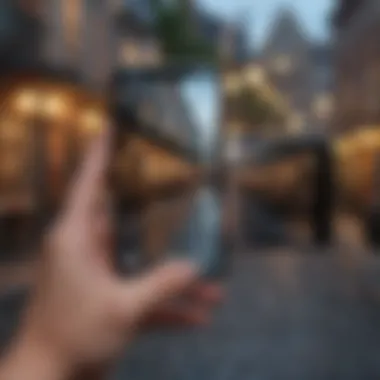

The Snipping Tool offers users a straightforward way to take screenshots. This tool is bundled with Windows, and its functionality makes it commonly used. It allows different types of snips: free-form, rectangular, window, and full-screen. Its user interface is logical, benefiting those who prefer visual methodologies over memorizing shortcuts.
Despite being easy to use, some users find it less efficient. It requires opening a separate application instead of hitting a few keys. Users also might overlook this tool, considering its gradual replacement with updated alternatives. A key characteristic to note is its compatibility with various formats, allowing users to save snapshots based on needs.
Using Snip & Sketch
Snip & Sketch enhances screenshot-taking to the next level with editing features included. This integrated tool works similarly to the Snipping Tool, but it provides editing functionality after a screenshot is taken. A distinctive feature is the capability to annotate images directly within the app, which streamlines the workflow dramatically.
One relief in this approach is the seamless sharing option. However, not all users are aware of its existence since it is less well communicated compared to traditional methods. Picture quality is generally preserved, making it great for sharing when computer clarity is essential. Ultimately, this tool stands out as a modern way of capturing and improving screenshots.
Mac Operating System
Keyboard Commands for Screenshots
Keyboard commands for taking screenshots on a Mac show sophisticated simplicity. Mac users can utilize distinct commands for varied screenshot types. A simple three-key combination allows capturing the whole screen, while another specific one focuses on selected areas. This phenomenon creates efficiency in those frequently needing immediate screen captures.
A prime advantage of using keyboard commands is the instantaneity it provides, contrary to searching through various apps. Nonetheless, remembering a few command combinations may be challenging for some users initially. Comfortable familiarity with these commands aids in adaptability and overall ease of use with Mac’s intuitive nature.
Using Preview App
Utilizing the Preview app for screenshots presents a more traditional format. Preview stands out since it enhances the utilization of images after screenshots have been taken. Beyond acquiring the capture, users access sizeable editing options, output formats, and more organizational capabilities.
This capability encourages round-trip workflows whereby screenshots can be instantly worked upon. Yet, users might find it complex, particularly those looking for quick captures. Mastering how to navigate within Preview can require patience, nudging people to consider more instantaneous methods.
Mobile Devices: iOS
Basic Screenshot Functions
Basic screenshot functions on iOS devices define accessibility and ergonomics. On iPhones and iPads, pressing the correct physical button combination results in immediate screenshots. This action showcases users’ understanding of their devices and enhances communication across social media and emails.
Grabbing what is visible on the screen has become second nature among many users. However, potential downsides include accidentally initiating screenshots, leading to unwanted cluttered storage. The efficiency of usability is further illustrated through the built-in tools available from captured screenshots as well.
Using AssistiveTouch
AssistiveTouch offers unique support for users requiring adaptive tools. This feature enables users to take screenshots using on-screen buttons, gradually removing the need for pressing hardware keys. This aspect assists where comfort gear is necessary, adding to the inclusivity of technology.
Users who employ AssistiveTouch notably benefit from fewer worries about triggering additional actions. However, one potential concern lies with how visible this option is for many casual users. Understanding how to customize settings is crucial for reaching the full potential that AssistiveTouch offers.
Mobile Devices: Android
Standard Screenshot Methods
Standard screenshot methods constitute the majority of Android devices. Traditionally, this follows similar ideas to iOS, with the usage of button combinations making it seamless. Users can routinely capture their screens effortlessly by holding specific physical buttons.
This conventional approach varies slightly between devices, yet maintaining similarity eases communication. Notably, some brands integrate options allowing to capture scrolling screens or certain apps, adding uniqueness by enhancing a user’s method dramatically. Understanding compatibility makes exploration valuable for fireside discussions with prospective users.
Brand-Specific Methods
Brand-specific methods also play a role in the capture toolset among Android devices. Manufacturers such as Samsung or Google may have tailored functionalities unique to their software. Familiarizing oneself with proprietary elements enhances the overall user experience significantly.
Ultimately, this practice can seamlessly combine functional aesthetics while capturing those engaging snapshots. However, requiring users to identify and remember the features of their brands adds a layer of complexity. Thus, reaching consistency for standard methods while understanding distinctions may greatly improve user sanctuary and broaden functionalities.
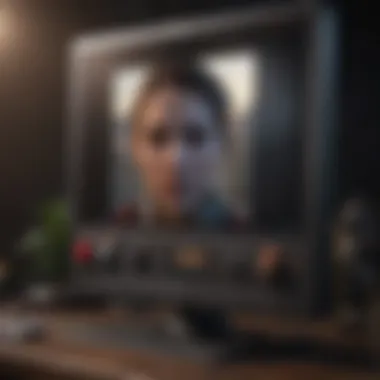
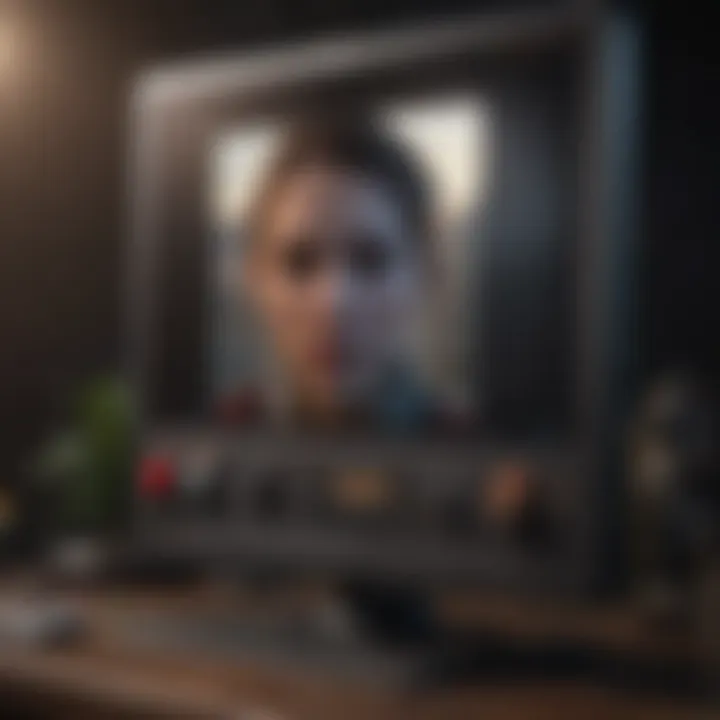
How to Send Screenshots
Sending screenshots is essential for effective communication in today’s digital landscape. This process allows users to share valuable information or visual context, facilitating clear understanding among peers. Sharing screens might seem trivial, but its benefits cannot be understated. From troubleshooting issues to illustrating points in conversations, screenshots play a crucial role. Different methods exist that cater to specific needs of users.
Via Email
Attaching to Emails
Attaching screenshots to emails is a common method used by most individuals. This allows recipients to receive visual aids that can complement text-based information. Plainly put, sending a screenshot enhances the message's clarity. A notable characteristic of this approach is the simplicity it provides. It is typically straightforward to attach files. As a result, it is a popular method among professionals and casual users alike.
However, while easy, there are downsides. Most email providers have attachment size limits that can restrict large screenshots. On some occasions, recipients may have to wait for the attachment to download before they can view it, which could delay communication.
Using Email Clients
Using email clients, such as Microsoft Outlook or Thunderbird, offers an efficient way for users to manage their communication needs. This option could be advantageous as most of these clients allow multiple features. For instance, you can also set up templates for repeated communication; sending frequent screenshots becomes more seamless.
However, email clients can have a learning curve. Those unfamiliar with features may need time to grasp the nuances, which may hinder rapid sending of screenshots. Yet, once mastered, users find it saves much time and effort in the long run.
Through Messaging Applications
Popular Messaging Apps
Messaging applications like WhatsApp and Discord provide immediate avenues for sending screenshots directly to contacts or groups. This speed aligns with fast-paced communication needs today. Sending a screenshot through such applications eliminates lengthy email opening processes, making it more timely. Users can often send screenshots with just two taps on their screens.
Best Practices for Managing Screenshots
Managing screenshots effectively is crucial for maintaining clarity and ease in retrieval. With the rising use of screenshots in communications, organizing and editing them can initially sound tedious but is very much beneficial. A sound management strategy ensures that users can find, edit, and use screenshots efficiently. Otherwise, what can become an asset might instead turn into a chaotic accumulation of images.
Organizing Screenshots
Creating Folders
Creating folders is foundational in managing your screenshots. Grouping related screenshots into specific folders aids in better organization over time. Consider construct sections for work-related images, personal travel captures, or gaming highlights. This strategy simplifies the process when searching for screenshots, making retrieval quicker and efficient.
A notable feature of creating folders is its inherent simplicity. It allows users to navigate their screenshots without overwhelming the interface. Also, by visually separating images, users establish a structure that promotes order, saving time during operations.
However, it’s important to note a common disadvantage. If stagnant for too long, these well-organized folders might start harboring outdated or irrelevant images. Regular revisiting and maintenance are necessary to keep the content clean and useful.
Naming Conventions
Consistent naming conventions play a vital role in effective screenshot management. By creating a systematic naming format, identifying the file's content becomes faster, ultimately improving workflow. Aim to develop a naming strategy focused on key themes, dates, or the purpose of the screenshot to enhance functionality.
A key characteristic of proper naming conventions is the clarity it brings. It allows users to search for the correct file swiftly. Importantly, having a good mnemonic system enhances memory, making recalling specific files easier.
On the downside, inconsistent naming, or adhering to overly detailed formats may lead to confusion. Keep it simple yet meaningful to leverage the effectiveness of this method without overcomplicating the search process.
Editing Screenshots
Basic Editing Tools
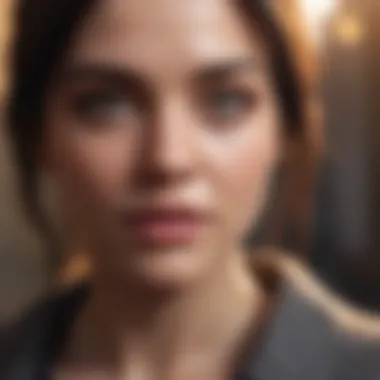

Employing basic editing tools helps in enhancing your screenshots before sharing them. Basic functions, such as cropping, rotating, or adding text, are essential to refine the image. These editing enhancements can greatly elevate the communication of your intended message.
The highlight of basic editing tools is their user-friendliness. Most operating systems have built-in options or accessible applications ready to use. They eliminate unnecessary wait time while promoting enhanced communication through clear, focused visuals.
A drawback is that basic tools may not meet complex editing needs. If significant adjustments are required frequently, the user might find them inadequate in their caliber, leading to potential frustration.
Advanced Editing Software
When basic tools don’t suffice, turning to advanced editing software becomes helpful. Programs like Adobe Photoshop or GIMP eliminate barriers related to regular restrictions by providing a breadth of solutions for detailed imaging needs. Enlightened by access to various advanced features, users can perform sophisticated edits, enhancing screenshots meticulously.
The key characteristic here is versatility. Advanced software secures a wide range of options, allowing intricate designs and adjustments that go beyond standard needs. Creators can manipulate visuals at resounding levels.
However, a potential downside exists: the steep learning curve. Since these programs delve into complexity, it might take users some fragile time getting genuinely comfortable with functionalities. They might become overwhelmed rather than empowered by the available options and features.
On managing your screenshots efficiently, the goal should always center around access and clear communication.
By focusing on how to organize and edit screenshots, your overall experience intensifies. Hence implementing effective structures and systems promotes a sustainable environment that nurtures productive usage of screens. In return, this mastery aids the communication profoundly.
Troubleshooting Common Issues
In any process involving technology, missteps can happen. Understanding how to troubleshoot common problems when capturing and sending screenshots is crucial for both novice and seasoned users alike. Whether you are sending a screenshot to a friend or saving an important capture for later reference, encountering issues can be frustrating. This section addresses common problems and suggests practical solutions, helping users navigate through difficulties seamlessly.
Problems Capturing Screenshots
Sometimes, users may encounter difficulties when attempting to capture a screenshot, which can stem from multiple causes. Knowing the reasons behind these issues can save time and provide a smoother user experience.
- Operating System Restrictions: Certain software can restrict the ability to take screenshots. Applications may disable shortcuts. Checking software restrictions is imperative.
- Keyboard Shortcuts Not Working: If specific keyboard shortcuts fail, explore alternative capturing tools like the Snipping Tool on Windows or tools such as Screenshot on Mac. These built-in applications often can bypass shortcut issues.
- Insufficient System Resources: Low memory or processing power affects some computers' abilities to run commands efficiently. Closing unnecessary programs may ensure sufficient resources for taking screenshots.
Many problems come without clear explanations. Often, simply restarting the device can reset functions, resolving the problem in case of a temporary glitch.
Issues with Sending Screenshots
Once you successfully capture a screenshot, the next challenge is in the transmission of that file. Various issues might arise leading to frustration when these images do not reach their intended destination.
- File Size Limitations: Each platform often has restrictions regarding file size. If your screenshot file exceeds these limits, you may need to compress the image using tools like TinyPNG before sending it.
- Incorrect Attachment Method: Users sometimes misjudge the sharing mode of their application. File sharing functions can differ vastly between apps. Adjust for the sending method you find most comfortable to ensure Smooth sharing process.
- File Compatibility: The file formats you choose can also affect transmission. Certain platforms may not support all image formats like BMP or TIFF. Adhering to recognizable formats such as PNG or JPEG will aid better cross-platform sharing.
Tip: Ensure your sending method aligns with the platform's specifications for greater likelihood of successful transmission.
By understanding common issues and their solutions in both capturing and sending screenshots, users stimulate efficiency and reduce friction in their digital communication. Whether for work or personal use, mastering this area pays off in smooth sharing experiences.
End
In today's digital age, knowing how to send a screenshot is crucial. It serves as a key skill in communication, whether via email, messaging apps, or social media platforms. Being competent in this area enhances information sharing and can save considerable time when clarity is needed. As outlined throughout the article, each method and tool offers its advantages, tailored to different devices and operating systems.
Effective use of screenshots provides clarity and context. When high standards of graphics and displays are maintained, as seen in gaming platforms like the Nintendo Switch, the ability to share your screen captures can enhance discussions in gaming communities and forums.
Moreover, troubleshooting common issues can improve the overall user experience. This knowledge empowers individuals, giving them confidence and independence when encountering barriers.
Ultimately, the guidelines provided can elevate one's competency in using and sharing screenshots. Mastering these skills leads to improved communication, efficiency, and a greater understanding of technology's role in enhancing our daily life.
Recap of Key Concepts
To effectively summarize our discussion:
- Understanding Screenshots: Defined as a method of capturing what appears on your screen, it has diverse applications like sharing ideas or collaborating on gaming strategies.
- Capturing Screenshots on Different Devices: Each operating system has unique methods to capture screenshots; knowing them allows for streamlined interactions.
- How to Send Screenshots: Multiple venues, including email and messaging apps, demand knowledge of integrating screenshots effectively.
- Best Practices for Managing Screenshots: Organization and editing knowledge ensure ease of access through creating folders and using tools appropriately.
- Troubleshooting Common Issues: Being aware of potential problems strengthens user capability in digital communication.
These elements emphasize not just the function of screen captures, but how they have taken significance in effective communication, especially among gamers and tech enthusiasts.



