Understanding Wii U USB Storage Devices for Gamers
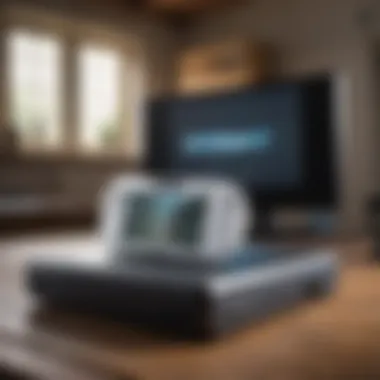

Intro
The increasing demand for data storage in gaming consoles like the Wii U has created a need for external USB storage devices. This article provides an in-depth look into the various aspects of USB storage solutions tailored for the Wii U. With the expansion of downloadable games and content, players often find the built-in memory insufficient. The purpose of this article is to equip gamers and Nintendo enthusiasts with the understanding necessary to make informed decisions regarding USB storage devices, ensuring an enhanced gaming experience.
The relevance of this topic is emphasized by the substantial amount of data that modern games require. As digital downloads become more prevalent, having an adequate storage solution is critical. We will explore how to choose suitable USB devices, address common issues, and suggest troubleshooting techniques. Ultimately, this guide aims to clarify the complexities surrounding Wii U USB storage devices and optimize their performance.
USB Storage Necessity
As the gaming landscape evolves, so too does the necessity for external storage devices. For Wii U users, saving game progress, downloadable content, and add-ons leads to increased data requirements. Without the right storage setup, gamers may face frustrating experiences such as slow load times or, in worst cases, data loss.
Choosing Suitable USB Devices
When selecting a USB storage device for your Wii U, several factors come into play:
- Size capacity: Assess your storage needs based on your gaming habits. Consider choosing a device that can accommodate future growth.
- Speed performance: Opt for USB 3.0 devices for faster data transfer, which enhances loading times and overall gaming experience.
- Brand reliability: Pay attention to reputable brands like SanDisk, Seagate, or Western Digital to ensure longevity and performance reliability.
- Compatibility: Ensure the device is formatted correctly for the Wii U. It is crucial to use the exFAT file system for seamless integration.
"Selecting the right USB storage device is crucial for optimizing your gaming experience. Make informed choices to avoid limitations in your gameplay."
Best Practices for Optimal Performance
To maximize performance once you have chosen a suitable USB device, follow these best practices:
- Regularly manage storage: Delete unused games and applications to free up space periodically.
- Keep firmware updated: Ensure that your Wii U’s system is updated to handle larger games and applications effectively.
- Defragment your drive: If possible, defragment your USB drive to enhance speed and access times.
- Backup data regularly: Always back up important game saves to avoid loss in case of device failure.
Common Issues and Troubleshooting Techniques
Despite being straightforward, users might face challenges with their USB storage devices. Common issues include:
- Device not recognized by the Wii U: Ensure proper formatting and connection.
- Slow loading times: Check for fragmentation or consider upgrading to a faster USB device.
- Data corruption: Regularly back up your saved data to prevent loss.
For troubleshooting, restart the console, reformat the USB drive if necessary, and consult the official Nintendo support website for detailed assistance.
By providing a focused examination of these aspects, readers will gain the necessary knowledge to enhance their gaming experience on the Wii U through effective storage management.
Preamble to Wii U USB Storage
The usage of USB storage devices with the Wii U console demands a closer examination due to the essential role they play in enhancing the gaming experience. Since the Wii U's internal memory can be limited for many users, external storage becomes a practical necessity. This section will delve into the critical aspects of understanding USB storage devices intended for the Wii U, presenting their advantages and the reasons they matter for gamers.
Overview of Wii U Console
The Wii U, released by Nintendo, has features that set it apart from its predecessors. At its core, the console was designed to provide an interactive gaming experience through the innovative GamePad controller. However, the design also had limitations in terms of storage. The basic model provided only 8GB of internal storage, while the deluxe version offered 32GB. In today's gaming environment, this space can be insufficient considering the size of modern games, updates, and downloadable contents. Therefore, understanding the relationship between USB storage devices and the Wii U ecosystem becomes important for any serious gamer.
Importance of External Storage
External storage devices serve multiple purposes for Wii U users. Firstly, they allow gamers to store additional content without the worry of running out of internal space. As more games and software updates are released, having ample storage becomes crucial. Using USB flash drives or hard drives can accommodate substantial libraries of games, DLC, and other saved data.
Moreover, external storage enhances the management of game files. Players can organize their assets and choose which titles to keep readily available. This system not only simplifies access to a collection of games but also promotes better performance by minimizing loading times.
Types of USB Storage Devices
When it comes to expanding the storage capacity of the Wii U, understanding the types of USB storage devices available is crucial. Each type has its unique features, benefits, and potential drawbacks that can influence your gaming experience. Choosing the right USB storage device can drastically affect load times, data transfer speeds, and overall performance.
Standard USB Flash Drives
Standard USB flash drives are among the most common external storage options for the Wii U. Their portability and ease of use make them appealing. With sizes varying from 8 GB to 256 GB or more, they provide flexibility in choosing the right capacity for your needs.
Pros:
- Portability: Easy to carry and use across different devices.
- Cost-effective: Generally less expensive than other storage options.
- Plug and Play: Simple setup process, just plug it into the Wii U.
However, there are considerations. Not all flash drives work seamlessly with every console. Compatibility issues can arise, resulting in frustrating experiences if the device is not detected. Additionally, their speed may not match that of external hard drives or SSDs, which could lead to longer loading times.
External Hard Drives
External hard drives are often preferred for those who require a larger storage capacity. They can store a significant amount of data, with most models ranging from 500 GB to 4 TB. This makes them ideal for serious gamers with extensive libraries of digital games and downloadable content.
Pros include:


- Large Capacity: Suitable for storing multiple games and applications.
- Faster Performance: Typically offers better read and write speeds compared to flash drives.
- Stable Connection: Often have a more reliable connection due to being directly powered by the wall.
However, they are not without flaws. They tend to be bulkier than flash drives, making them less portable. Moreover, prices can vary widely, so it is important to compare options before purchasing.
SSD Options
Solid State Drives (SSDs) are gaining traction as a premium choice for Wii U storage. They provide superior read and write speeds compared to traditional hard drives, resulting in shorter load times and general responsiveness. This can significantly enhance the gaming experience.
Pros include:
- High Speed: Quick loading times and smoother gameplay.
- Durable: More resistant to physical shock due to no moving parts.
- Compact Size: Typically smaller and lighter than HDDs.
The main disadvantage of SSDs is the cost, which is generally higher than both flash drives and traditional hard drives. Additionally, finding a compatible SSD for the Wii U requires careful selection since not all models support the necessary format for the console.
It's essential to assess your storage needs and the types of games you play before selecting a USB storage device. This foresight can prevent future storage headaches.
Selecting the Right USB Device for Wii U
Choosing the right USB device for the Wii U is a crucial element discussed in this article. Selecting an appropriate storage option ensures that gamers can enhance their gaming experience, store ample data, and enjoy the console's features fully. The complexities of compatibility, performance, and storage capacity make this decision significant. Thus, a well-informed choice can facilitate seamless gameplay and reduce frustration caused by unsuitable devices.
Compatibility with Wii U
The compatibility of a USB device with the Wii U is paramount. Not all USB storage devices will work with the console. The Wii U supports USB 2.0 and USB 3.0 devices, which means that choosing a device that meets this criteria is essential. When selecting a USB storage device, look for the following:
- File System Format: The Wii U requires that USB drives be formatted as FAT32 or exFAT. Drives formatted with NTFS will not be recognized by the console.
- Size of Drive: The Wii U can work with USB devices of various sizes, but those larger than 2TB may face limitations.
- Brand Reliability: Choose brands that are known for quality and reliability. Some devices may cause issues or not perform optimally with the Wii U.
Incompatibility can lead to problems such as failure to recognize the device or data loss. Therefore, verify the specifications before purchasing a USB drive.
Storage Capacity Considerations
Storage capacity is another important aspect to consider when selecting a USB device for the Wii U. The size of the device should align with your gaming habits and the amount of data you intend to store. Here are some points:
- Game Installation Sizes: Modern games can take up significant space. Knowing the average size of your games aids in selecting a sufficiently sized drive.
- Future Needs: Consider not just current storage needs but also future gaming purchases. Opt for a larger capacity if you plan to expand your library.
- Multiple Devices: If you have multiple USB drives, be sure to keep track of which files are stored on each, to avoid confusion. This can lead to better organization of your gaming library.
Speed and Performance
Speed and performance are critical when choosing a USB device. This factor can significantly affect gameplay, especially with load times. Higher-speed storage devices can deliver better performance and shorter loading times. Key points include:
- USB 3.0 vs. USB 2.0: USB 3.0 drives offer faster read and write speeds compared to USB 2.0. If possible, choose a USB 3.0 drive to enhance performance.
- Drive Quality: The quality of components can affect performance. Look for devices that have positive reviews regarding speed and reliability.
- Data Transfer Rates: Pay attention to the rated speeds of potential devices. Faster drives tend to offer a better gaming experience, especially with games requiring substantial read/write activity.
Ultimately, the right USB device will not only enhance the Wii U's performance but also ensure a satisfying gaming experience. By prioritizing compatibility, considering storage capacity, and factoring in speed, you can make a well-informed purchase.
Setting Up Your USB Storage Device
Setting up your USB storage device is a critical aspect of enhancing the functionality of your Wii U console. As games grow in size and the demand for downloadable content increases, having an organized and efficient storage solution becomes necessary. By properly setting up your USB device, you ensure smooth gameplay, efficient data management, and an overall better gaming experience.
Connecting the USB Device
To begin, connecting your USB device to the Wii U is straightforward. Locate one of the available USB ports on the back of the console. The Wii U typically has two USB 2.0 ports and one USB 3.0 port. It is advisable to use the USB 3.0 port for external hard drives or SSDs, as it provides faster data transfer rates compared to the USB 2.0 ports.
Simply insert the USB device into the chosen port. In most cases, the Wii U will detect the device automatically. If you're using a powered external drive, make sure it is plugged into a power source as well. The connection should be secure to avoid disconnection during data transfers in the future.
Formatting the Device for Wii U
Once the USB device is connected, the next step is formatting it for compatibility with the Wii U. Formatting is essential because the console requires a specific file system to manage data correctly. Follow these steps:
- Navigate to the System Settings on your Wii U menu.
- Select Data Management.
- Choose Save Data and then USB Storage Device.
- If the device is not formatted, the system will prompt you to format it.
- Confirm the format request.
Keep in mind that formatting will erase any data currently on the USB drive. Ensure you have backed up important files if necessary. After formatting, your device is now ready for data transfer and management.
Transferring Data to USB Storage
Once your USB device is formatted, you can begin transferring data. This process is important for managing your game saves, downloadable content, and software updates. Here’s how you can transfer data:
- Go back to Data Management in the System Settings.
- Choose Save Data.
- Select the game data you want to transfer from the Wii U’s internal storage to the USB device.
- Choose the option to move or copy the data to USB storage.
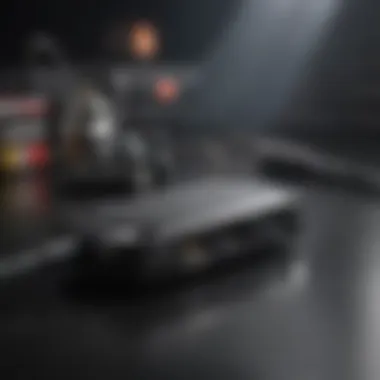

It is best practice to regularly update your USB storage with new game data and backups. If the USB storage is full, consider deleting unused or irrelevant files to free up space. By following these steps, you will ensure that your data transfer processes are consistent and reliable, assisting in the overall stability and efficiency of your gaming experience.
Important: Always remember to safely eject your USB storage device from the Wii U system before disconnecting it to prevent data corruption.
Setting up your USB storage device correctly is essential. With a well-connected and formatted drive, along with effective data management practices, you can significantly enhance your overall gaming experience.
Managing Data on USB Storage
Managing data on USB storage devices is crucial for gamers who use the Wii U. As the console's library of games continues to grow, the need for efficient data management becomes even more pressing. Ensuring your storage is well-organized not only enhances performance but also helps in maintaining the overall longevity of the games and the storage devices themselves.
Good management allows users to avoid unnecessary frustrations while gaming. Effective data organization optimizes access times. Therefore, understanding how to manage game saves, remove unneeded files, and back up vital data is fundamental for a seamless gaming experience.
Saving Game Data
Saving game data is one of the primary reasons players use USB storage devices with the Wii U. When the internal storage fills up, transferring data to an external device becomes necessary. This process is not just about moving files; it effectively safeguards user progress and achievements.
Key Considerations for Saving Game Data:
- Automatic Backup Settings: Many games offer options to automatically save progress. It is good to ensure that this feature is activated.
- Regular Transfers: Regularly transfer game saves to external USB devices to prevent loss during system updates or failures.
- File Organization: Create folders for different games. This organization aids in easy access, especially when dealing with numerous titles.
Deleting Unused Files
Over time, storage devices can accumulate files, many of which often become redundant. Deleting unused files is an important step in managing data effectively. It helps free up space, providing more room for new games or content.
Benefits of Deleting Unused files:
- Improved Performance: Less clutter can enhance the performance of the USB storage, as the system spends less time scanning for relevant data.
- Simplified Navigation: Regularly cleaning stored data leads to easier navigation through files, allowing quicker access to frequently played games.
- Longer Device Life: Removing unnecessary files can also help prolong the life of your USB storage by reducing read and write cycles.
Backing Up Important Data
Backups are essential for any gamer who does not want to lose their hard-earned progress. The unpredictability of technology, such as hardware failures or accidental deletions, makes backups critical. Utilizing USB storage devices for backup is convenient and straightforward.
Best Practices for Backing Up Important Data:
- Schedule Regular Backups: Set a reminder to back up game data frequently, ideally after significant gaming sessions.
- Use Reliable Software: Employ software solutions that automatically back up designated file types. This can minimize the chances of human error.
- Multiple Copies: It is wise to have more than one backup. Consider additional USB devices or cloud storage for extra security.
"Not managing your data creates risks that can lead to loss of progress or game corruption. Regular saving, deleting unnecessary files, and backing up crucial data are essential practices"
Performance Considerations
The topic of performance considerations is critical when discussing USB storage devices for the Wii U. In particular, how a storage device functions can dramatically affect the gaming experience. Users of the Wii U, especially those who engage in large downloads and save extensive game data, should evaluate the performance aspects of their chosen storage device carefully. Understanding speed, reliability, and compatibility can lead to a smoother and more enjoyable gaming experience.
Impact of Storage Speed on Load Times
Storage speed is a significant factor in determining how quickly games load and save on the Wii U. Faster drives can decrease load times, leading to reduced waiting periods during gameplay. This can be particularly important for gamers who play action titles, where timing is crucial.
When selecting a USB device, one should look for specifications that highlight read and write speeds. Generally, USB 3.0 devices offer better performance than USB 2.0. It's essential to note that even USB 3.0 devices may not guarantee maximum speed if the Wii U's hardware does not support it fully. A drive’s data transfer rate directly influences how promptly game files are accessed.
To optimize load times, consider the following points:
- Choose USB 3.0 devices when possible.
- Look at both read and write speeds.
- Select brands known for reliability.
By investing in faster storage, gamers can minimize the time spent waiting for game data to load, enhancing the overall experience.
Stability of Third-Party Drives
The use of third-party drives can be a double-edged sword. While they often provide larger storage capacities at competitive prices, not all drives deliver the same level of performance and reliability. Some third-party devices may be incompatible with the Wii U, which can lead to errors, data loss, or corruption.
Before choosing a third-party storage device, research is vital.
- Read user reviews and check compatibility. Some users may report issues with specific brands or models.
- Consider the manufacturer’s reputation. Established brands often prioritize quality and customer support.
- Check for firmware updates. Manufacturers frequently release updates to improve compatibility and performance.
It is advisable to invest in devices that show a consistent track record with gaming consoles. Ultimately, ensuring stability can prevent frustrating gaming interruptions.
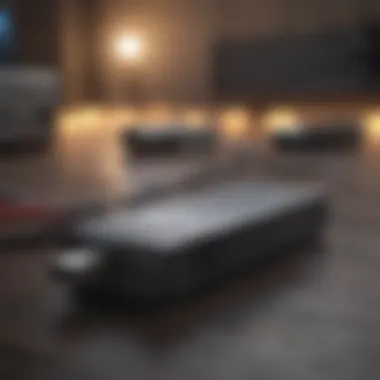
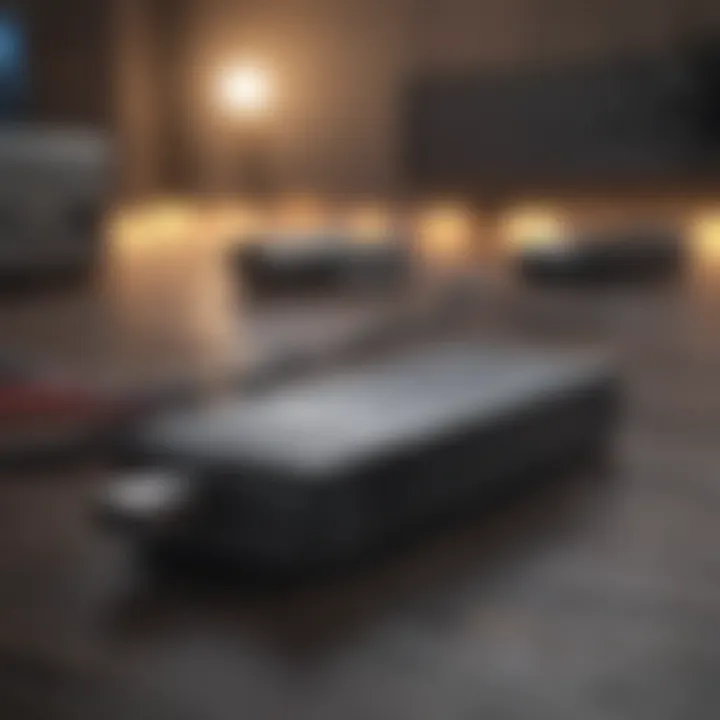
Common Issues and Troubleshooting
When dealing with USB storage devices for the Wii U, encountering issues is not uncommon. Understanding these problems and learning how to troubleshoot them is crucial for maintaining an optimal gaming experience. This section explores several common issues, offering practical solutions to help gamers effectively manage their storage devices.
Incompatible Devices
One of the most frequent issues players face is the use of incompatible USB storage devices. Not all USB drives work seamlessly with the Wii U. The console specifically supports devices with certain capacities and formats. Typically, a USB device must be at least 250 MB and no more than 2 TB. Additionally, it should be formatted in either FAT32 or NTFS.
Key Points to Consider:
- Device Capacity: Using a drive outside of the recommended range can lead to recognition issues.
- File System Format: If the USB drive is not formatted correctly, the Wii U may fail to read it.
To avoid this issue, always verify device specifications before purchase. Check reviews or product descriptions for any mention of Wii U compatibility. You can also refer to online forums where users share their experiences with various models, ensuring you select a reliable option.
Data Corruption Problems
Data corruption is another significant concern when using external storage with the Wii U. Corruption can occur due to several factors, including power loss during data transfer, using unreliable devices, or unexpected disconnections. This manifests in lost data or, in some cases, a complete inability to access saved games.
How to Mitigate Data Corruption:
- Use Reliable Devices: Invest in reputable brands known for durability and performance.
- Stable Power Supply: Make sure the console and USB drive are powered adequately during usage.
- Proper Ejection: Always eject the USB device safely through the Wii U menu to prevent sudden data loss.
If you do encounter data corruption, it may require reformatting the drive or losing saved data. Therefore, regular backups of critical game files on different storage can be a sensible precaution to minimize risks.
Connection Issues
Connection issues may arise when connecting USB storage devices to the Wii U. These problems can range from the console failing to recognize the device to intermittent disconnections while playing. Issues with the USB ports or the drive itself can be the root cause.
Solutions for Common Connection Problems:
- Inspect USB Ports: Check for dust or debris that may obstruct the connection.
- Test with Different Devices: Use another USB device to determine if the problem is with the drive or the console port itself.
- Check Cable Integrity: If using a cable with standard USB drives, ensure it is functioning correctly without frays or damage.
End for Troubleshooting:
Understanding how to troubleshoot these common issues ensures that your gaming experience remains smooth and hassle-free. By recognizing potential problems and taking preventative measures, players can enhance the functionality of USB storage devices while minimizing the risk of issues that might disrupt gameplay.
Future of Storage Solutions for Wii U
The future of storage solutions for the Wii U is significant for gamers who rely on external devices to expand their gaming experience. With ongoing developments in technology, understanding these new trends and their implications can help users make informed decisions about their storage devices. The importance of this section rests on preparing gamers for emerging technologies and how their storage needs may change over time.
Trends in External Storage Technology
External storage technology is rapidly evolving, influenced by advances in capacities, speed, and reliability.
- Higher Capacities: Users now see options like multi-terabyte external hard drives and SSDs. This means more games can be stored without constantly needing to delete and reinstall older titles.
- Increased Speed: Technologies like USB 3.1 have emerged, offering faster transfer rates compared to the older USB 2.0 ports. Faster speeds lead to quicker loading times, enhancing the gameplay experience.
- Portability Improvements: The modern trend also favors smaller form factors such as compact SSDs. This allows easier transport and setup, particularly valuable for gamers who may move between locations.
Innovations in external storage technology ensure that gamers have tools that not only meet current demands but are also prepared for future gaming needs.
These trends indicate that as developers create more data-intensive games, users will benefit from investing in top-notch storage solutions.
Evolving Needs of Gamers
As gaming technology progresses, the needs of gamers continue to shift. Several factors drive these evolving requirements:
- Game Size Evolution: Many modern games require substantial storage due to intricate graphics and vast worlds. A growing number of games exceed 100 GB in size, necessitating larger storage options.
- Diverse Gaming Platforms: Gamers now often play across multiple platforms. Having versatile storage devices that accommodate various systems is increasingly crucial.
- Increased Downloadable Content: Additional content and updates are essential to modern gaming. This can elongate the lifespan of a game, though it also requires more storage space.
In light of these considerations, gamers should consistently assess their storage devices and adapt as their needs and technology continue to evolve. Regularly upgrading or optimizing storage can greatly improve overall gaming experiences.
Culmination
In summation, understanding the significance of USB storage devices for the Wii U is crucial for enhancing the gaming experience. As the console’s internal memory is relatively limited, external storage becomes paramount in ensuring that users can store a vast array of games, updates, and downloadable content without interruptions. Several aspects warrant consideration at this stage, notably capacity, compatibility, and performance.
Recap of Key Points
- Importance of External Storage: The need for external USB storage for the Wii U stems from its native storage limitations, making it essential for most users.
- Device Compatibility: Not all USB storage devices will function seamlessly with the Wii U. Users must verify compatibility before purchase.
- Data Management: Effective data management strategies can streamline game data storage and retrieval processes.
- Performance Concerns: The speed of a USB device can greatly influence load times, particularly with larger titles or multiple applications installed.
- Troubleshooting Issues: Being informed about common issues like data corruption and incompatible devices can help prevent significant interruptions.
Final Thoughts on USB Storage for Wii U
Investing time into understanding your options for USB storage can play a vital role in enjoyment from the Wii U. As gaming demands evolve, so too do storage technologies. Opting for a well-matched, quality USB device will not only prolong the lifespan of games but will also enhance overall gaming performance. Competition among storage devices can lead to better pricing and options tailored for enthusiasts.



