Understanding the Wii U USB Drive: A Comprehensive Guide
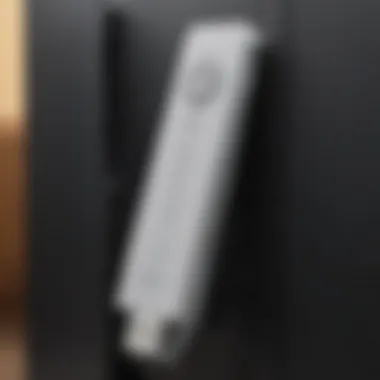

Intro
The Wii U USB drive serves as a crucial component for gamers looking to enhance their experience on this unique console. This guide aims to dissect its functionality in detail, elucidating how it interacts with the system, optimizes storage, and improves overall gaming performance.
As gaming has evolved, the necessity for more storage options has surged. The Wii U supports external USB drives, allowing players to expand their system’s storage beyond the limited internal memory. This capability is especially vital for those who appreciate the wealth of games, updates, and downloadable content available for the Wii U.
With a focus on the operational aspects of the USB drive, this guide is tailored for both casual users and die-hard Nintendo fans. We will explore setup processes, troubleshooting methods, and usage tips—all instrumental in harnessing the full potential of your Wii U system.
Understanding the nuances of USB drives can significantly alter your gaming landscape. Let’s delve deeper into the role of the Wii U USB drive and explore the key points you need to know.
Preamble to the Wii U
The Wii U was Nintendo's innovative approach to home gaming. This console changed the way players interacted with their games. In this section, we will explore its core features and the vital role of storage solutions specific to the Wii U system. Understanding these foundations sets the stage for a deeper exploration of USB drives and their functionalities.
Overview of the Wii U Console
The Wii U, released in 2012, was designed to enhance the gaming experience. With unique features, such as the Wii U GamePad, it allowed gamers to use both traditional and touch controls for gameplay. The console supported high-definition graphics, providing a more immersive visual experience compared to its predecessor, the Wii.
The system's integration with the Nintendo Network allowed for online gaming, game downloads, and access to additional content. The Wii U supported various gaming genres and appealed to a wide audience, from casual players to dedicated gamers seeking sophisticated gaming experiences. However, as users engaged more deeply, a pressing need for adequate storage options emerged.
The Importance of Storage Solutions
Storage solutions are critical to the gaming experience on the Wii U. The console originally came with limited internal storage, which posed challenges for gamers interested in downloadable content or digital games. As games grow in size and complexity, the demand for additional storage becomes essential.
USB drives provide a straightforward way to expand this storage. By connecting a USB drive, players can save their game data, downloadable content, and even updates. This not only enhances performance but also contributes to a smoother gaming experience. Having sufficient storage ensures that gamers can keep their favorite titles on hand without worrying about deleting existing content to make room for new games.
Given the benefits of using USB storage, understanding how to select, connect, and manage these drives is paramount for maximizing the Wii U experience. Embracing this modern storage solution can extend the console's life and provide gamers with the flexibility they need in today’s digital landscape.
What is a USB Drive?
Understanding the concept of a USB drive is pivotal in today's gaming landscape, especially when discussing the Wii U. A USB drive serves as an external storage solution, providing enhancements to gameplay experiences while allowing for expansive storage options beyond what the console provides. This section elaborates on the definition and the various types of USB drives, ensuring that readers find value in integrating these devices with their Wii U systems.
Definition and Functionality
A USB drive, or Universal Serial Bus drive, is a compact and portable device used for data storage. Its primary function is to facilitate the transfer of files between different electronic devices. In the context of the Wii U, the USB drive plays a critical role. It expands the system's storage capabilities, allowing gamers to download and store games, updates, and downloadable content without the limitations of the internal memory.
The functionality of these drives encompasses both reading and writing operations. Users can easily store their gaming data, which can be accessed and utilized by the Wii U whenever necessary. This is particularly advantageous for gamers who prefer to maintain a large library of digital titles without constantly needing to delete or transfer existing data to make room for new content. The process is relatively straightforward: the USB drive connects to the console, and with proper formatting, the Wii U recognizes it as an extension of its storage.
Types of USB Drives
When considering USB drives for the Wii U, it's essential to recognize that they come in various forms, each with unique features that cater to different needs. Here are some of the common types:
- USB Flash Drives: These are the most standard type of USB drive, easily available and made with flash memory. They range in storage capacity, usually from 8GB to 1TB or more. Their portability makes them a favored choice among gamers.
- External Hard Drives: Unlike flash drives, external hard drives utilize magnetic storage and offer significantly higher capacities. They are ideal for serious gamers needing large amounts of storage for many games and content. These drives sometimes require an external power supply, depending on their size and specifications.
- Solid State Drives (SSDs): SSDs are a newer type of storage that offers faster access to data compared to traditional hard drives. This speed translates to reduced loading times, which could enhance the user experience during gameplay. SSDs are often more expensive than other types but provide excellent performance.
In summary, the choice of USB drive can significantly affect the gaming experience on the Wii U, as each type of drive has distinct advantages. Choosing the right kind should factor in the needs of the gamer, data management practices, and the overall gaming experience desired.
"With the expansion that a USB drive offers, gamers must never feel constrained by their console's internal storage limits."
Understanding USB drives is essential to maximizing the Wii U's capabilities and ensuring seamless gaming experiences.
Connecting a USB Drive to the Wii U
Connecting a USB drive to the Wii U is essential for players seeking to enhance their gaming experience. The need for additional storage arises due to the limitations of the internal memory of the Wii U, which quickly fills up with games, updates, and downloadable content. Utilizing an external USB drive seamlessly expands this storage, providing ample space for your gaming library. Moreover, it optimizes the console's performance by reducing loading times and offers a more organized environment for game data management.
Required Equipment
To connect a USB drive to the Wii U, specific equipment is necessary. Here’s a concise list of items needed:
- Wii U Console: Ensure the console is powered on and functioning correctly.
- USB Drive: Select a compatible USB drive. Preferably, this should have a minimum capacity of 32GB for better performance.
- USB Port: Check that the console has available USB ports. The Wii U has two USB ports at the back.
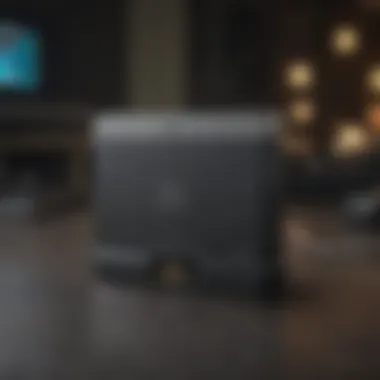
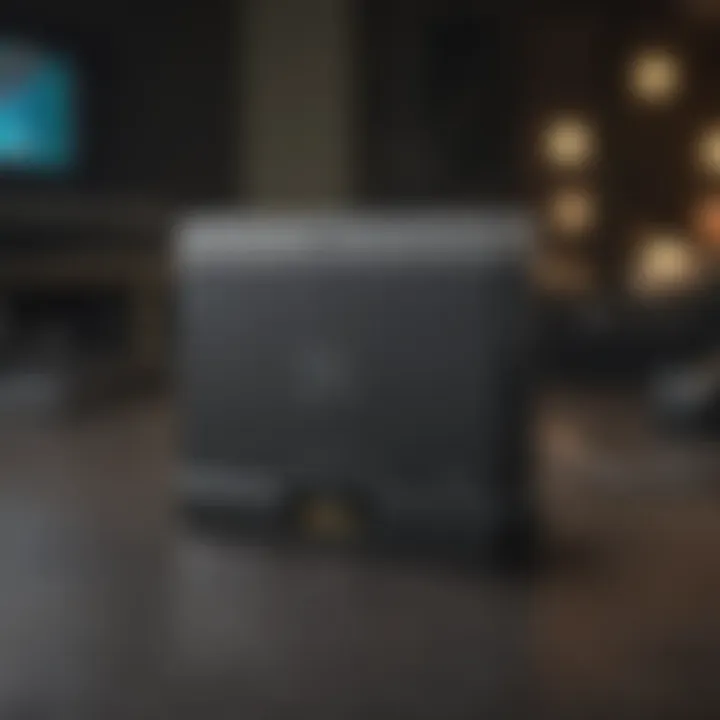
Before proceeding, verify that the USB drive is formatted correctly for optimal use with the Wii U.
Step-by-Step Connection Guide
Connecting a USB drive to the Wii U requires following a structured process. Here’s a straightforward guide:
- Turn on the Wii U Console: Ensure the console is powered and ready for use.
- Insert the USB Drive: Plug the USB drive into one of the available USB ports on the back of the console.
- Access System Settings: From the console's main menu, navigate to the "System Settings".
- Manage Storage: Within the settings, select "Data Management" followed by "Save Data". This will display storage options.
- Format the USB Drive (if necessary): If the drive is not already formatted for Wii U, follow the prompts to format it. It should be noted that formatting will erase all data on the drive, so back up important files beforehand.
- Confirm Connection: Once the USB drive is formatted, return to the data management area. It will now display the USB drive as a storage option.
By following these steps, gamers can conveniently connect a USB drive, significantly improving their gaming capabilities and data management.
Compatibility Considerations
When utilizing a USB drive with the Wii U, compatibility issues can significantly affect your gaming experience. This section outlines the key aspects of compatibility concerning USB drives. Ensuring that the drive is compatible not only enhances the functionality of the console but also improves the overall performance.
Supported USB Versions
The Wii U supports USB 2.0 and USB 3.0 drives. The main difference lies in the data transfer speed. USB 3.0 offers superior speed, but it is essential to ensure that your Wii U’s ports are compatible. While USB 3.0 drives can be plugged into the Wii U, they will function at USB 2.0 speeds. For users with large game files or downloadable content, a USB 3.0 drive may still be beneficial for future-proofing purposes.
Key Points about USB Versions:
- USB 2.0: Sufficient for most users conducting basic gaming activities.
- USB 3.0: Best for potential future use or faster transfer when connected to a compatible device.
- Backward compatibility enables USB 3.0 drives to work, but at reduced speed.
Recommended Specifications for Optimal Performance
To ensure an excellent gaming experience, it is crucial to adhere to specific specifications when choosing a USB drive. While the Wii U can technically work with various USB drives, using a drive with particular features is advisable for optimal performance.
Recommended Specifications:
- Storage Capacity: Opt for a USB drive with at least 32 GB. This capacity allows sufficient room for downloads, updates, and saved game data.
- Read and Write Speeds: A drive with at least 20 MB/s write speed is recommended. Slower drives can lead to delays in loading times and may disrupt gameplay.
- Brand Quality: Choose reputable brands such as SanDisk, Samsung, or Kingston, which are known for reliability and performance.
By choosing a USB drive with the right specifications, you can enhance load times and overall gameplay, making the most of your gaming sessions.
Ensuring compatible and high-performance USB drives not only improves your experience but also enhances the longevity of your software and games.
Formatting a USB Drive for Wii U
Formatting a USB drive for the Wii U is an essential step that impacts your gaming experience. Understanding this process ensures that the console recognizes and utilizes the drive properly. Without adequate formatting, users may encounter compatibility issues or find that their data is not saved appropriately. Thus, this section delves into the supported file systems and the formatting process, which are crucial for efficient storage management.
Supported File Systems
When preparing a USB drive for use with the Wii U, it’s pivotal to note the supported file systems. The Wii U primarily supports two specific types of file systems: FAT32 and exFAT. Each has its unique characteristics.
- FAT32: This is the most widely used file system for USB drives. It can handle files up to 4 GB in size, which is generally sufficient for many games. FAT32 enhances compatibility with various devices, not just the Wii U.
- exFAT: This file system accommodates larger file sizes. It is suitable for storing files exceeding 4 GB, thus providing flexibility for certain gaming applications or updates.
Choosing the right file system can directly affect performance. FAT32 may be simpler, but if larger files are a necessity, exFAT is the better choice. Always consider the types of games and downloads you plan on managing when selecting a file system.
Formatting Process
The process of formatting a USB drive for the Wii U is fairly straightforward, but it requires careful attention to detail. Below is a simple guide to help anyone through the process:
- Backup Your Data: Before formatting, back up any valuable data on the USB drive, as formatting will erase all content.
- Connect the USB Drive: Insert the USB drive into a computer. It is essential to ensure the drive is recognized by the system.
- Open Disk Management (Windows): Access the Disk Management tool. This can be done by searching for "Disk Management" in the start menu.
- Format the Drive: Right-click on the USB drive and select the format option. Choose the desired file system (FAT32 or exFAT). Give the drive a name for easy identification.
- Complete Formatting: Follow the prompts to complete the formatting process. Once complete, safely eject the drive.
- Test on Wii U: Finally, plug the formatted USB drive into the Wii U and check if it is recognized correctly. You can access the settings on the console to manage the storage.
"Formatting a USB drive may seem minor, but it is a crucial step in ensuring that the storage solution works optimally with the Wii U."
Effectively formatting your USB drive not only enhances the gaming experience but maximizes the console’s performance in managing and accessing data.
Managing Storage on the Wii U
Managing storage on the Wii U is a crucial element for gamers who want to maximize their experience with the console. The Wii U has a set amount of internal memory, which can quickly fill up with games, downloadable content, and updates. Therefore, understanding how to effectively utilize a USB drive can significantly enhance storage capacity, streamline data management, and ultimately provide a smoother gaming experience.
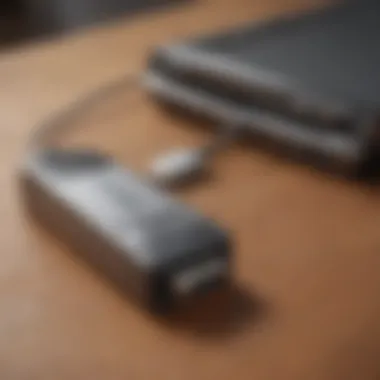

Data Transfer Between Wii U and USB Drive
Transferring data between the Wii U and a USB drive is a straightforward process, but it requires some careful consideration. This capability not only helps in freeing up space but also allows users to move their game files and save data around as needed. Here are key points to consider:
- Ensure that the USB drive is properly formatted for the Wii U. This ensures compatibility and avoids issues during the transfer process.
- The internal storage of the Wii U typically holds limited data. By transferring games and save files to a USB drive, you can access a much larger library.
- Transferring data can also help in managing the available space better. Keeping non-active games on the USB while retaining active games on the internal memory allows better organization and faster access.
The actual transfer process can be initiated through the Wii U menu. Users select data management and can easily choose what to transfer, either to or from the USB drive. This flexibility empowers users to manage their game library efficiently.
Organizing Game Files
Organizing game files on the Wii U may seem mundane, but it has significant implications for gameplay and storage efficiency. Here are some strategies:
- Use Folders: If your USB drive supports folders, create a system that categorizes games by types, genres, or frequency of usage. This reduces the time spent searching for specific titles.
- Regular Maintenance: Periodically check the files stored on your USB drive. Remove unused downloads or old game data that may take up unnecessary space.
- Naming Conventions: Use clear and consistent naming for your files. It can help in quickly identifying what each game or save file pertains to.
By following these practices, gamers can ensure their USB drive functions optimally for quick access and a streamlined playing experience.
Efficient storage management is vital for maximizing the gaming experience, especially when relying on external USB drives.
Embracing these methods not only helps in handling games but also provides peace of mind knowing that your treasured game data is organized and easily accessible. With a bit of effort in managing storage, a gamer can focus more on the joys of playing than on the hassles of data management.
Troubleshooting Common Issues
In the realm of gaming, especially with the Nintendo Wii U, not everything goes smoothly all the time. The interface between hardware, such as a USB drive, and the console can sometimes lead to complications. Understanding how to troubleshoot common issues is essential for any gamer. This section aims to clarify frequent problems one may encounter while using a USB drive with the Wii U, along with solutions.
USB Drive Not Recognized
One of the most frustrating scenarios a user can experience is when the Wii U fails to recognize the USB drive. This issue can arise for several reasons. First, it is crucial to check if the drive is compatible with the Wii U. Not all USB drives work equally well with the console. Look for drives that comply with USB 2.0 or 3.0 standards.
Here are some steps to resolve this issue:
- Check the Connection: Ensure that the USB drive is inserted correctly into one of the USB ports of the Wii U. Sometimes a simply loose connection can lead to recognition problems.
- Test with Another Device: Plug the USB drive into another device, such as a computer, to verify it’s working properly. If it isn't recognized on other devices, the problem likely lies with the drive itself.
- Try a Different USB Port: The Wii U has multiple USB ports. Sometimes, changing the port can make a difference and fix the recognition issue.
- Check Power Supply: Ensure the Wii U console is powered on and fully operational. If the console is in standby mode or off, the USB drive will not be recognized.
Usually, these steps can help in resolving the recognition issue swiftly.
Corrupted Files and Recovery Options
The presence of corrupted files on a USB drive poses another substantial hurdle. Corruption can occur for various reasons, such as improper ejection of the drive, power failures during file transfer, or physical damage. When files become corrupt, not only are they inaccessible, but they can also impact the gameplay experience negatively.
To help recover corrupted files, consider the following options:
- Use Disk Management Tools: On a computer, utilize built-in disk management tools to scan the USB drive for errors. Windows users can use the "chkdsk" command, while Mac users can employ "Disk Utility."
- File Recovery Software: If disk management tools do not work, specialized file recovery software might be an option. Programs like Recuva or EaseUS Data Recovery Wizard can scan the USB drive for recoverable files.
- Back-Up Strategy: To avoid future data loss, always maintain a regular backup of game saves and important files. This can be done by regularly transferring files to an external hard drive or cloud storage.
Corrupted files can disrupt not only your current game but also potential future experiences. Prevention and recovery should be integral parts of your gaming workflow.
Understanding these troubleshooting options empowers gamers to handle common USB drive issues with ease, ensuring an uninterrupted gaming experience.
Enhancing Game Performance with USB Storage
The integration of USB storage into the Wii U system holds significant importance for elevating gaming experiences. Enhancing game performance with USB storage involves several factors that can directly impact load times and overall gameplay. Using a USB drive can expand the available storage capacity, allowing for smoother performance and quicker access to data-heavy games. This section explores the benefits of USB storage and its role in upgrading game performance.
Loading Times and Gameplay Dynamics
Loading times are a crucial aspect of any gaming experience. With traditional storage methods in the Wii U, like its internal memory, players might encounter delays that can disrupt the flow of gameplay. By using a compatible USB drive, these loading times can reduce significantly.
When you run a game directly from an external USB drive, it often offers faster data transfer rates than the internal storage. This improved speed allows the game to load assets more rapidly, contributing to a more immersive gaming experience.
- Faster Load Times: Utilizing a high-speed USB 3.0 drive can enhance game load times, especially for graphically intensive titles.
- Reduced Framerate Drops: Accessing game data from an external drive can minimize the chances of framerate drops during intense gaming moments.
- Smooth Transitions: Quick loading reduces interruptions when switching between levels or scenes, leading to an uninterrupted gameplay flow.
"Investing in a quality USB drive is a significant step for any dedicated gamer looking to improve their Wii U experience."


Expanding Storage for Digital Downloads
As the library of digital downloads grows, so does the need for additional storage space. The Wii U allows players to purchase and download games, add-ons, and other content directly from the Nintendo eShop. However, the internal memory may soon be inadequate for storing a comprehensive library of games.
Implementing a USB drive not only expands your storage capacity but also introduces flexibility in managing large game collections.
Some considerations to keep in mind:
- Select the Right Size: Choose a USB drive that meets your future gaming needs. Larger capacities allow for more downloads.
- Compatibility Checks: Ensure that the USB drive is compatible with the Wii U system to avoid any setup issues.
- Organization of Content: Use folders or labels on the USB drive to maintain an organized collection of games and apps, enhancing navigation.
The advantages gained through an enhanced storage solution are clear. Both loading times and the ability to expand storage make USB drives instrumental in optimizing gameplay on the Wii U. Therefore, for gamers looking to fully utilize their console capabilities, investing in a quality USB storage solution is highly recommended.
Security and Data Privacy
In the realm of gaming, security and data privacy are paramount. This section delves into how players can protect their game data stored on USB drives, which are commonly used with the Wii U. As games become more intricate and vulnerable to data breaches, understanding proper security measures is central to enhancing the gaming experience. This consideration becomes particularly relevant as digital theft and data corruption can lead to irreversible losses, including saved games and valuable downloadable content.
Protecting Your Game Data
The first step in securing your game data involves safeguarding the USB drive itself. Physical and digital threats exist, necessitating a thorough approach to protection. Here are some elements to consider:
- Encryption: Use USB drives that support data encryption. Encryption adds a layer of security that makes it harder for unauthorized users to access your data.
- Backup Solutions: Regularly back up game data to another secure location. This could be in the form of another USB drive or cloud storage, thus providing redundancy.
- Safety from Malware: Ensure that the computer used to access the USB drive is secure. Using updated antivirus software and running periodic scans can help prevent malware infections that could corrupt or steal data.
- Avoid Public Wi-Fi: When transferring files related to your gaming, try to avoid public Wi-Fi networks. These networks can be insecure and may expose your data to hacking.
Implementing these strategies can greatly enhance the security of your game data and ensure that you remain in control over your gaming experience.
Best Practices for USB Drive Management
Proper management of USB drives not only enhances their efficiency but also secures the data within. Here are some best practices to follow:
- Use Reliable Brands: Opt for USB drives from well-known manufacturers, like SanDisk or Kingston. This reduces the risk of drive failure and data loss.
- Regular Formatting: Periodically format the USB drive to maintain its health. This clears unnecessary data and can improve performance. Always ensure that you back up necessary files before formatting.
- Label Drives Clearly: If you use multiple USB drives, label them for easy identification. This minimizes confusion and helps you keep track of your data sources.
- Safely Eject: Always properly eject your USB drives after use. This simple action prevents data corruption and ensures that files are safely saved.
- Secure Disposal: When it is time to dispose of an old USB drive, consider securely wiping it to prevent any data recovery. Tools exist that can overwrite existing data several times, effectively rendering it unrecoverable.
"Data security should never be an afterthought; it should be integral to your gaming lifestyle."
Incorporating these practices into your routine can drastically reduce the likelihood of data loss and bolster your overall gaming security. This level of awareness and preparation is essential for any serious gamer, especially given the investment in time and resources put into gaming today.
Future of Storage Solutions in Gaming
The landscape of gaming continues to evolve rapidly, making it essential to stay updated on storage solutions that enhance user experience. The introduction of external storage options for consoles like the Wii U has marked a significant shift in how gamers manage their gaming libraries. This section explores the importance of future storage solutions, highlighting the ongoing trends and potential developments that could shape the way devices like the Wii U interface with external hardware.
Trends in External Storage Technologies
External storage technologies have seen remarkable advancements in recent years. These innovations are not merely technical upgrades; they fundamentally change how we think about gaming and storage usage. One notable trend is the increasing capacity of USB drives. With larger storage capabilities, players can now store extensive game libraries without worrying about space limitations.
In addition, data transfer speeds have also improved significantly. USB 3.0 and USB 3.1 technologies offer faster data rates, minimizing load times and enhancing the gaming experience. Faster loading translates to more enjoyable gameplay, reducing wait times significantly. This is especially relevant for games with heavy data requirements.
Moreover, the portability of these devices plays a crucial role. Gamers can easily carry their saved data and game files, switching them seamlessly between devices. This flexibility allows for a more personalized gaming experience, particularly for those who play on different consoles or share devices with friends and family.
Potential Developments in Nintendo Systems
Nintendo is known for its innovation and uniqueness in the gaming industry. As technology evolves, it is likely that future Nintendo systems will incorporate more advanced storage solutions. Potential developments could include integrated cloud storage, enabling players to access their game data from multiple devices without needing to rely exclusively on physical media or external drives.
Additionally, we might see enhanced compatibility with various external storage formats. This could create an ecosystem where players can choose between multiple types of storage solutions tailored to their needs. It's an exciting prospect for the future of gaming, especially as digital downloads become more prevalent.
"The future of gaming is not just about the games themselves; it's about how we store, access, and manage the data that shapes our experiences."
End
The conclusion serves as a crucial element in this guide. It encapsulates the main ideas and emphasizes the importance of understanding the Wii U USB drive's role in enhancing the gaming experience. Without a solid grasp of how to effectively use USB drives, players may miss out on improved performance, data management, and overall convenience.
This discussion not only provides technical insights but also highlights the practical benefits of utilizing USB drives with the Wii U. For many gamers, the storage dilemma can be a significant challenge. Options for expanding storage are vital, as downloaded games and additional content continue to increase.
Summation of Key Points
- The Wii U's reliance on external USB drives is essential for managing extensive game libraries.
- Formatting and compatibility considerations are fundamental to ensuring optimal drive performance.
- Players can enhance their gameplay experience significantly through proper data management practices.
- Troubleshooting techniques equip users to overcome common issues effectively, promoting a smoother experience.
Final Thoughts on USB Drives in Gaming
As gaming technology continues to evolve, the role of external storage solutions like USB drives becomes increasingly significant. They represent a simple yet powerful way to expand one's gaming horizons. The flexibility and efficiency that USB drives provide not only enhance the Wii U experience but also offer valuable lessons for future gaming consoles. Ultimately, understanding and optimizing the use of USB drives will empower gamers to maximize their systems' capabilities. Embracing these storage solutions is not just a trend; it is a necessity in the current gaming landscape.



